-
×
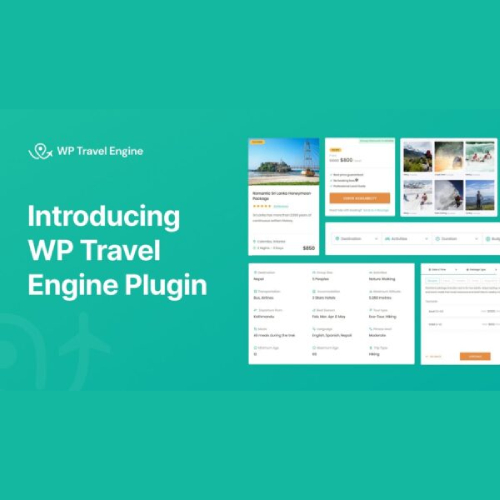 WP Travel Engine Pro - All Addons
1 × $6.99
WP Travel Engine Pro - All Addons
1 × $6.99 -
×
 Manoir - Single Property & Apartment WordPress Theme
1 × $6.99
Manoir - Single Property & Apartment WordPress Theme
1 × $6.99 -
×
 Tawaf - Hajj & Umrah Tour Agency Elementor Template Kit
1 × $6.99
Tawaf - Hajj & Umrah Tour Agency Elementor Template Kit
1 × $6.99 -
×
 Agency Membership
1 × $129.00
Agency Membership
1 × $129.00 -
×
 Clear PDF View Addon For Elementor
1 × $10.00
Clear PDF View Addon For Elementor
1 × $10.00 -
×
 Envato Market Affiliate Forms for Elementor
1 × $3.99
Envato Market Affiliate Forms for Elementor
1 × $3.99 -
×
 Solutek - Technology & IT Services WordPress Theme
1 × $6.99
Solutek - Technology & IT Services WordPress Theme
1 × $6.99 -
×
 UnityForce | Politics & Election WordPress Theme
1 × $6.99
UnityForce | Politics & Election WordPress Theme
1 × $6.99 -
×
 Elementor Pro
1 × $3.99
Elementor Pro
1 × $3.99 -
×
![[Lifetime Key] Solid Affiliate](data:image/svg+xml,%3Csvg%20viewBox%3D%220%200%20247%20247%22%20xmlns%3D%22http%3A%2F%2Fwww.w3.org%2F2000%2Fsvg%22%3E%3C%2Fsvg%3E) [Lifetime Key] Solid Affiliate
1 × $14.99
[Lifetime Key] Solid Affiliate
1 × $14.99 -
×
 WPForms Multilingual Addon
1 × $3.99
WPForms Multilingual Addon
1 × $3.99 -
×
 WordPress Ultimate CSV & XML Importer Pro (Custom Fields Import)
1 × $3.99
WordPress Ultimate CSV & XML Importer Pro (Custom Fields Import)
1 × $3.99
Find your products quickly
(If you can't find the product, please message us.)
 Manoir - Single Property & Apartment WordPress Theme
Manoir - Single Property & Apartment WordPress Theme 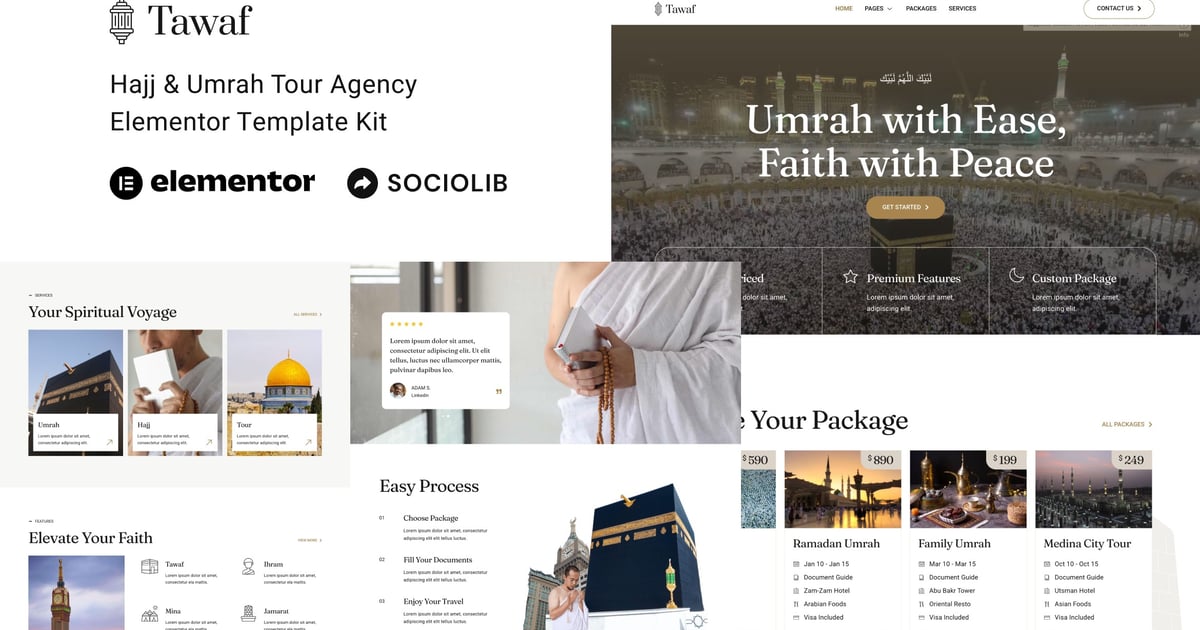 Tawaf - Hajj & Umrah Tour Agency Elementor Template Kit
Tawaf - Hajj & Umrah Tour Agency Elementor Template Kit  Agency Membership
Agency Membership 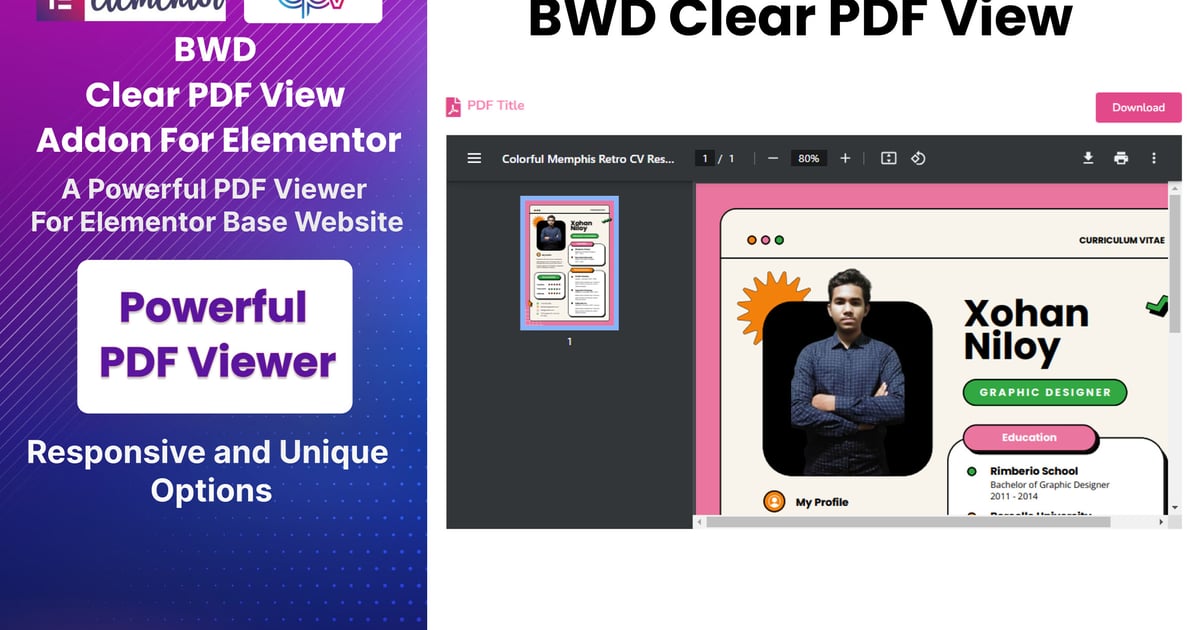 Clear PDF View Addon For Elementor
Clear PDF View Addon For Elementor  Envato Market Affiliate Forms for Elementor
Envato Market Affiliate Forms for Elementor 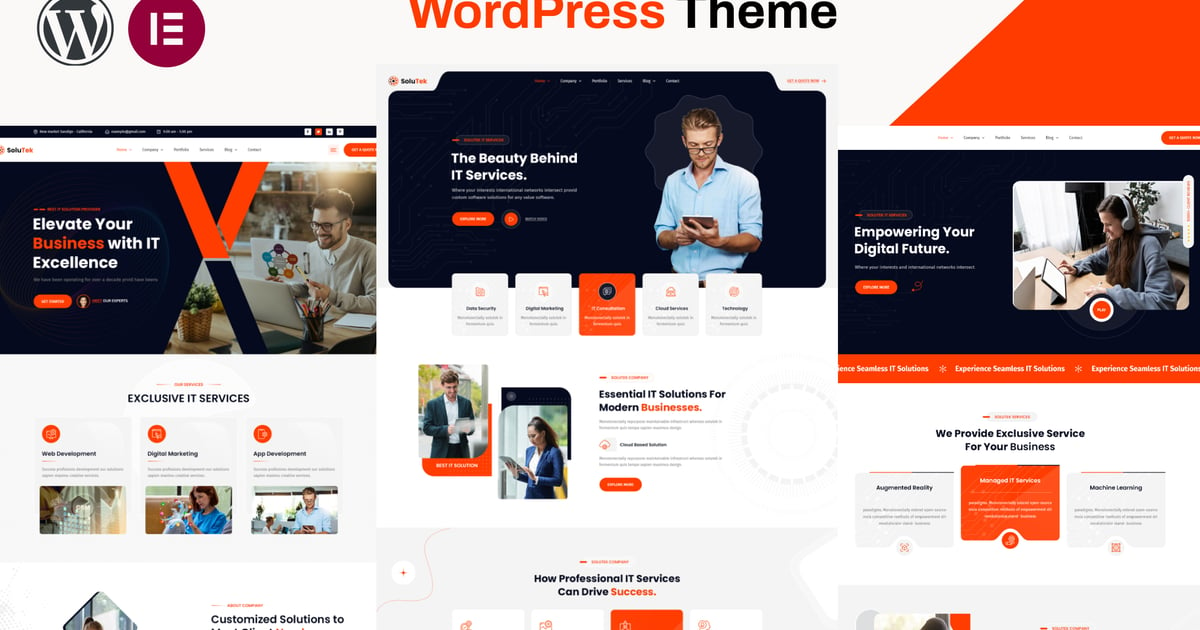 Solutek - Technology & IT Services WordPress Theme
Solutek - Technology & IT Services WordPress Theme  UnityForce | Politics & Election WordPress Theme
UnityForce | Politics & Election WordPress Theme  Elementor Pro
Elementor Pro ![[Lifetime Key] Solid Affiliate](https://empiregpl.com/wp-content/uploads/2023/06/solid-affiliate.jpg) [Lifetime Key] Solid Affiliate
[Lifetime Key] Solid Affiliate  WPForms Multilingual Addon
WPForms Multilingual Addon  WordPress Ultimate CSV & XML Importer Pro (Custom Fields Import)
WordPress Ultimate CSV & XML Importer Pro (Custom Fields Import) 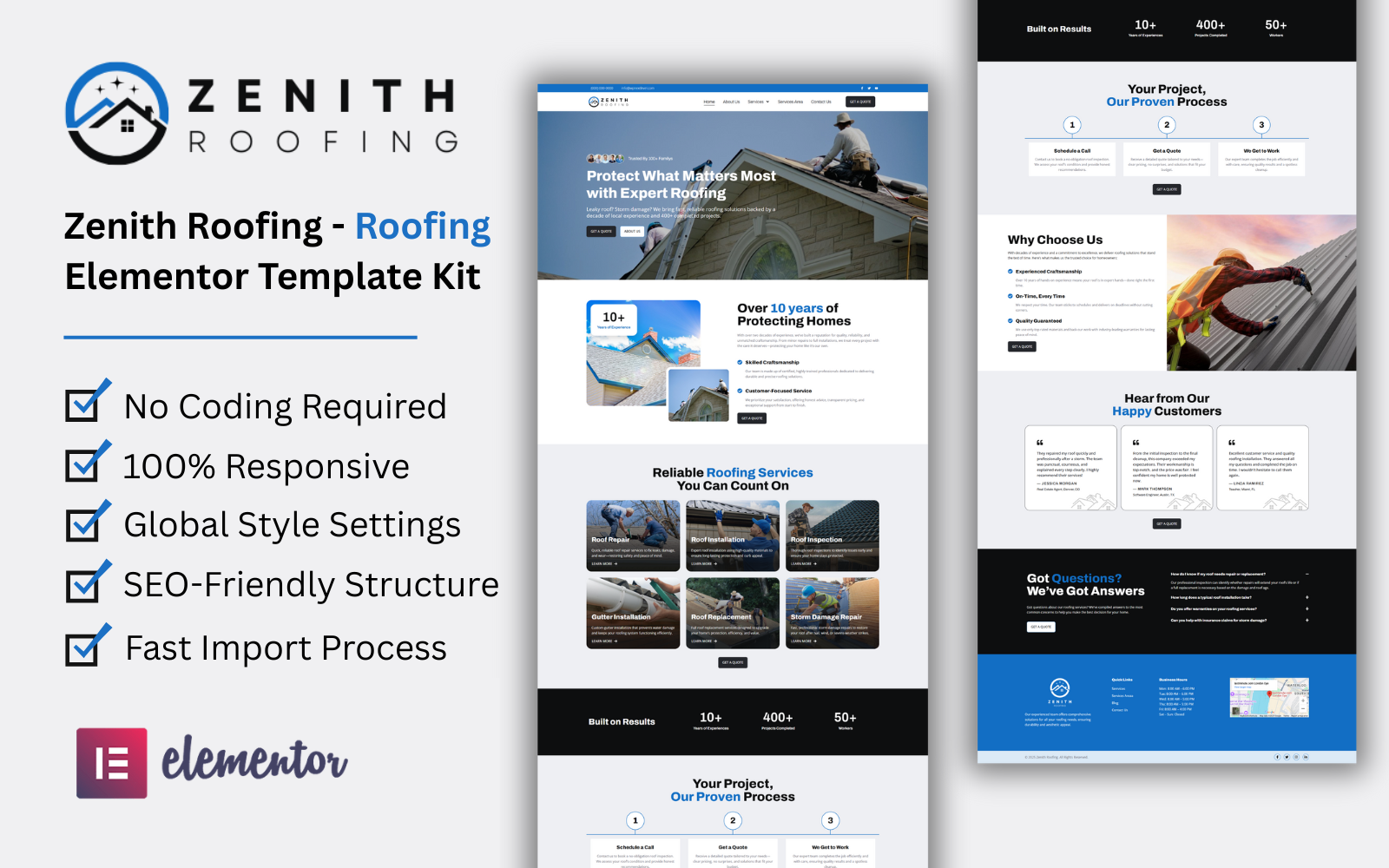

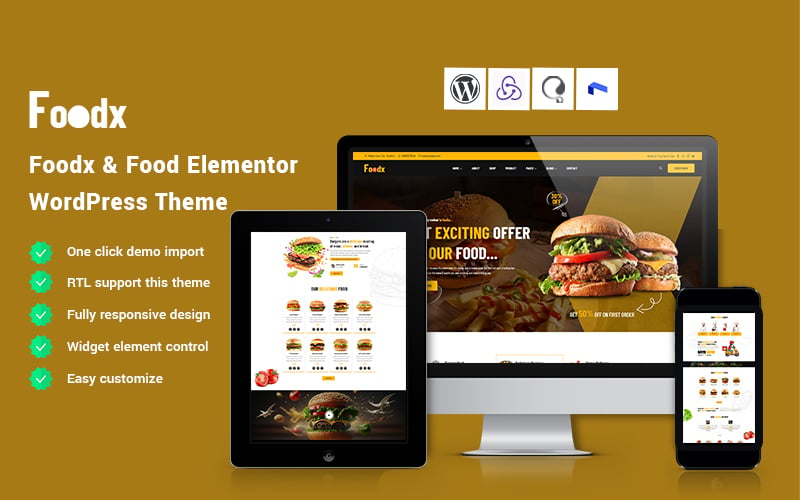
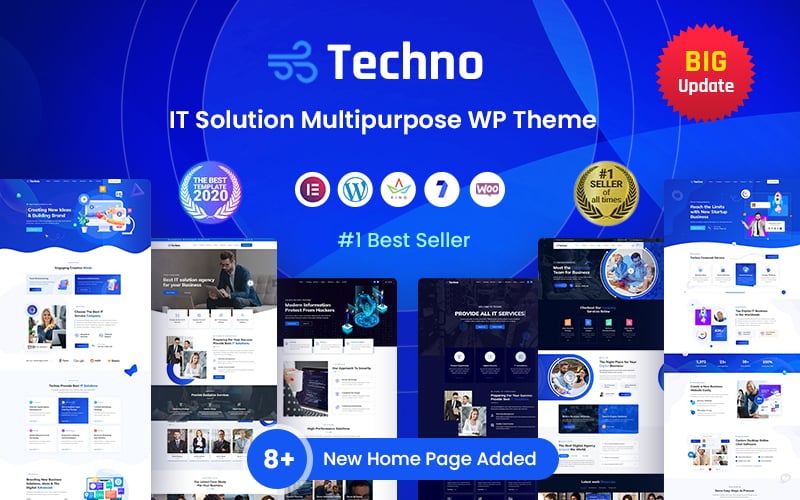

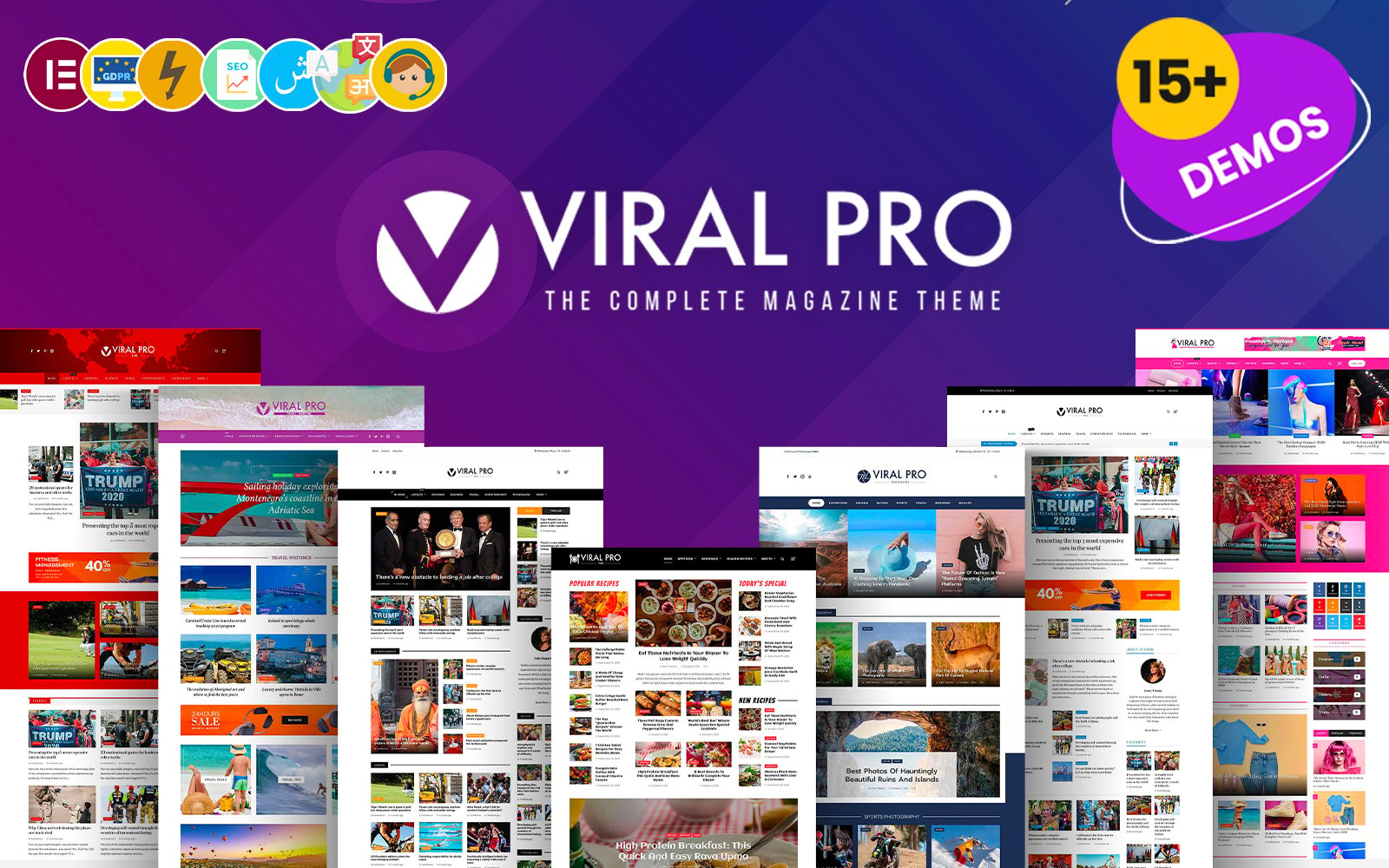



![[Lifetime Key] Ultimate Addons For Elementor](https://empiregpl.com/wp-content/uploads/2023/04/ultimate-addons-for-elementor.png)
![[Lifetime Key] The Plus Addon For Elementor](https://empiregpl.com/wp-content/uploads/2022/09/The-Plus-Addon-for-Elementor-Page-Builder-WordPress-Plugin-247x247.jpg)
![[Lifetime Key] Schema Pro](https://empiregpl.com/wp-content/uploads/2023/04/schema-pro.jpg)
![[Lifetime Key] Convert Pro](https://empiregpl.com/wp-content/uploads/2023/04/Convert-Pro.jpg)
![[Lifetime Key] Astra Pro](https://empiregpl.com/wp-content/uploads/2022/08/Astra-–-Fast-Lightweight-Customizable-Free-WordPress-Theme-Download-Now--247x247.jpg)
![[Lifetime Key] Imagify](https://empiregpl.com/wp-content/uploads/2023/04/imagify-image-optimization-plugin.jpg)
![[Lifetime Key] Advanced Custom Fields Pro (ACF)](https://empiregpl.com/wp-content/uploads/2022/05/Advanced-Custom-Fields-Pro-247x247.png)


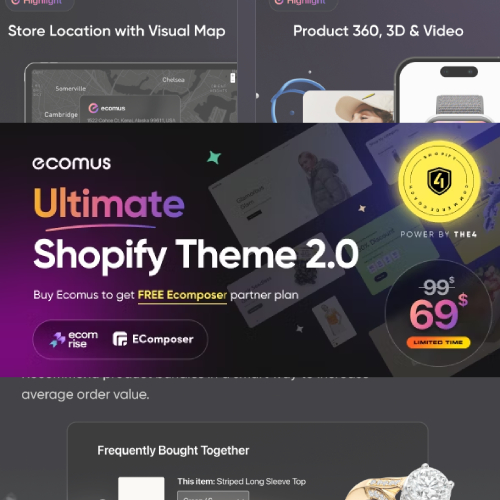
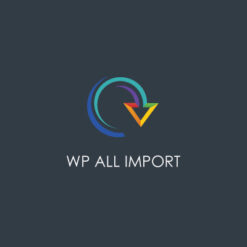
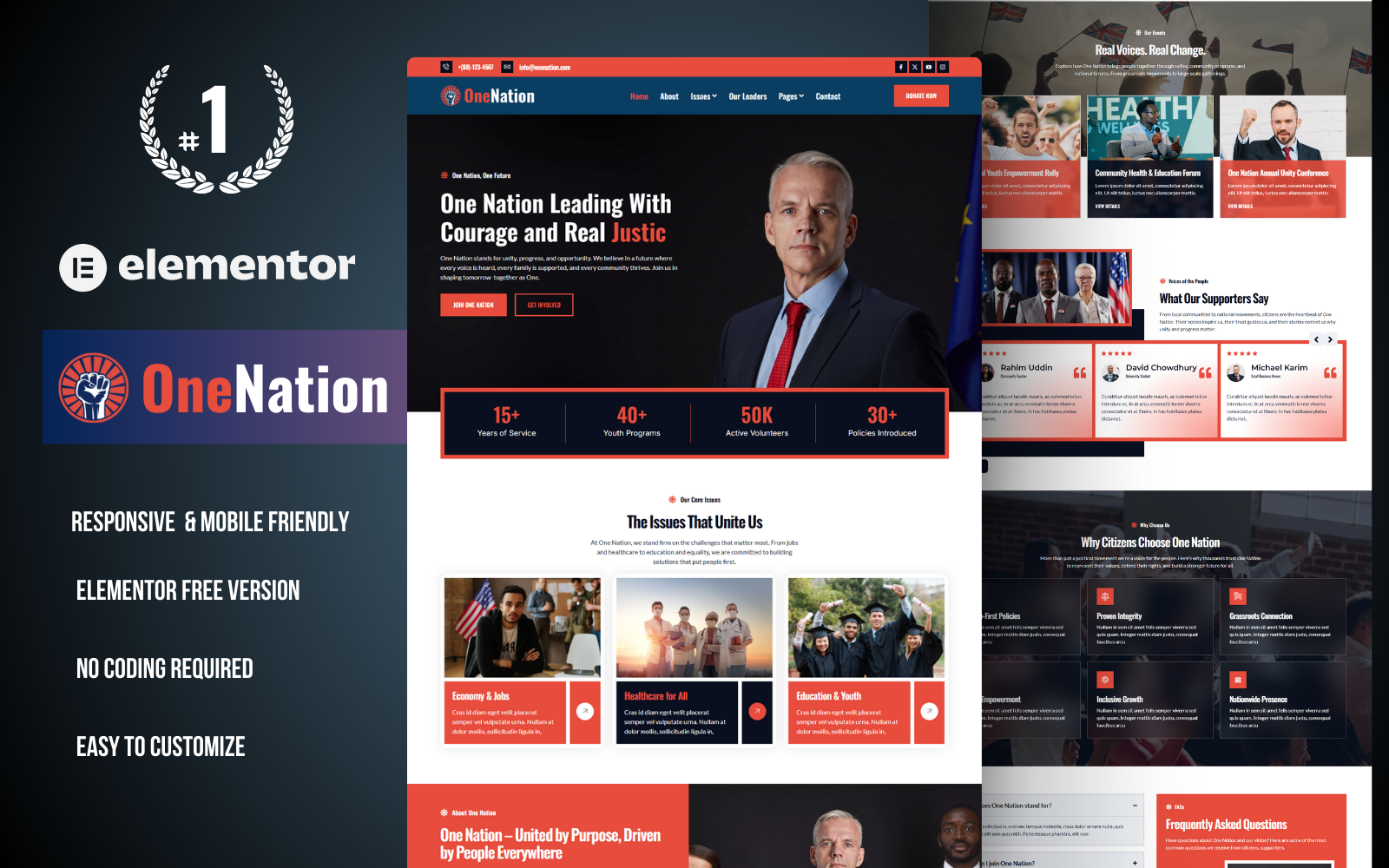
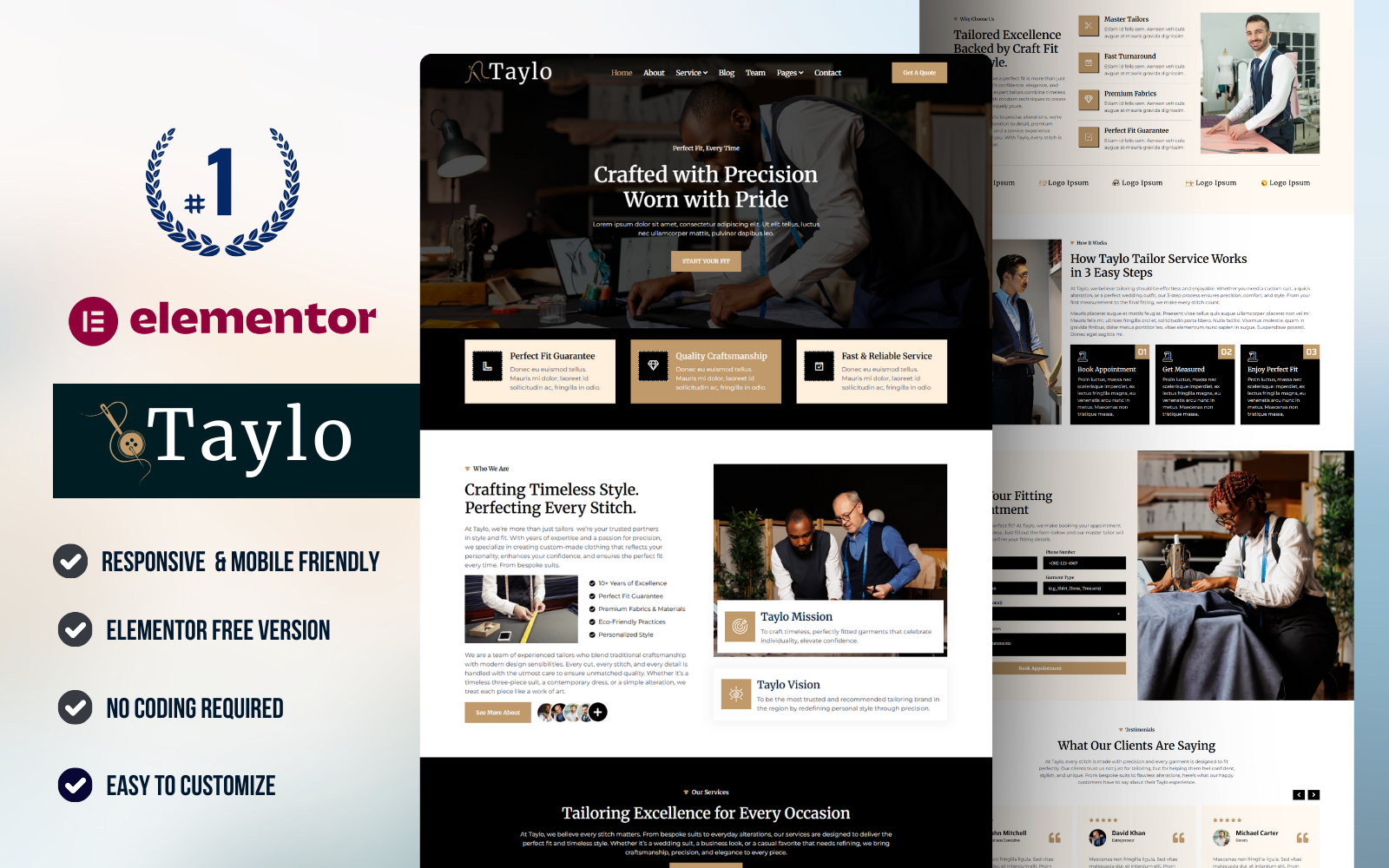
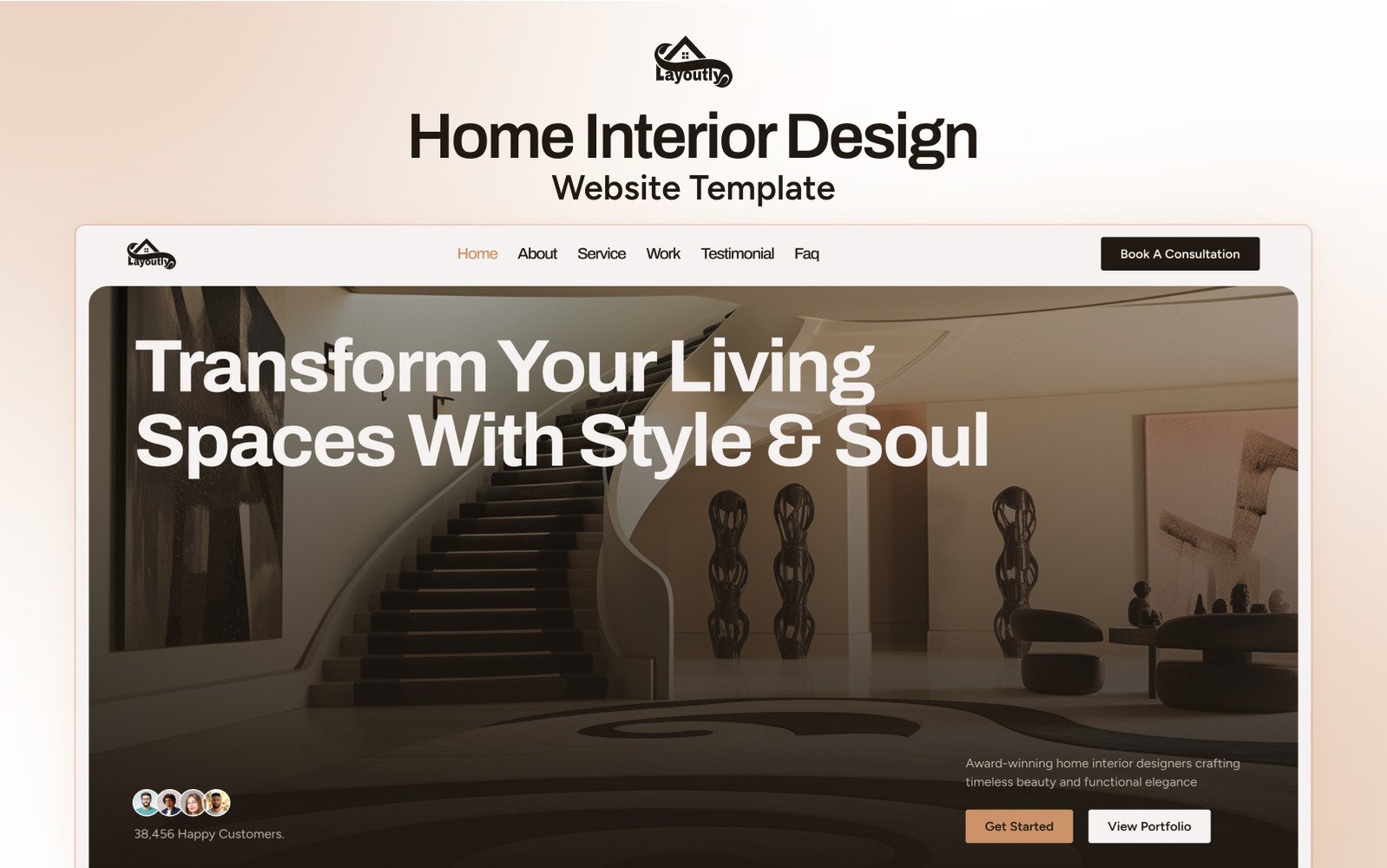
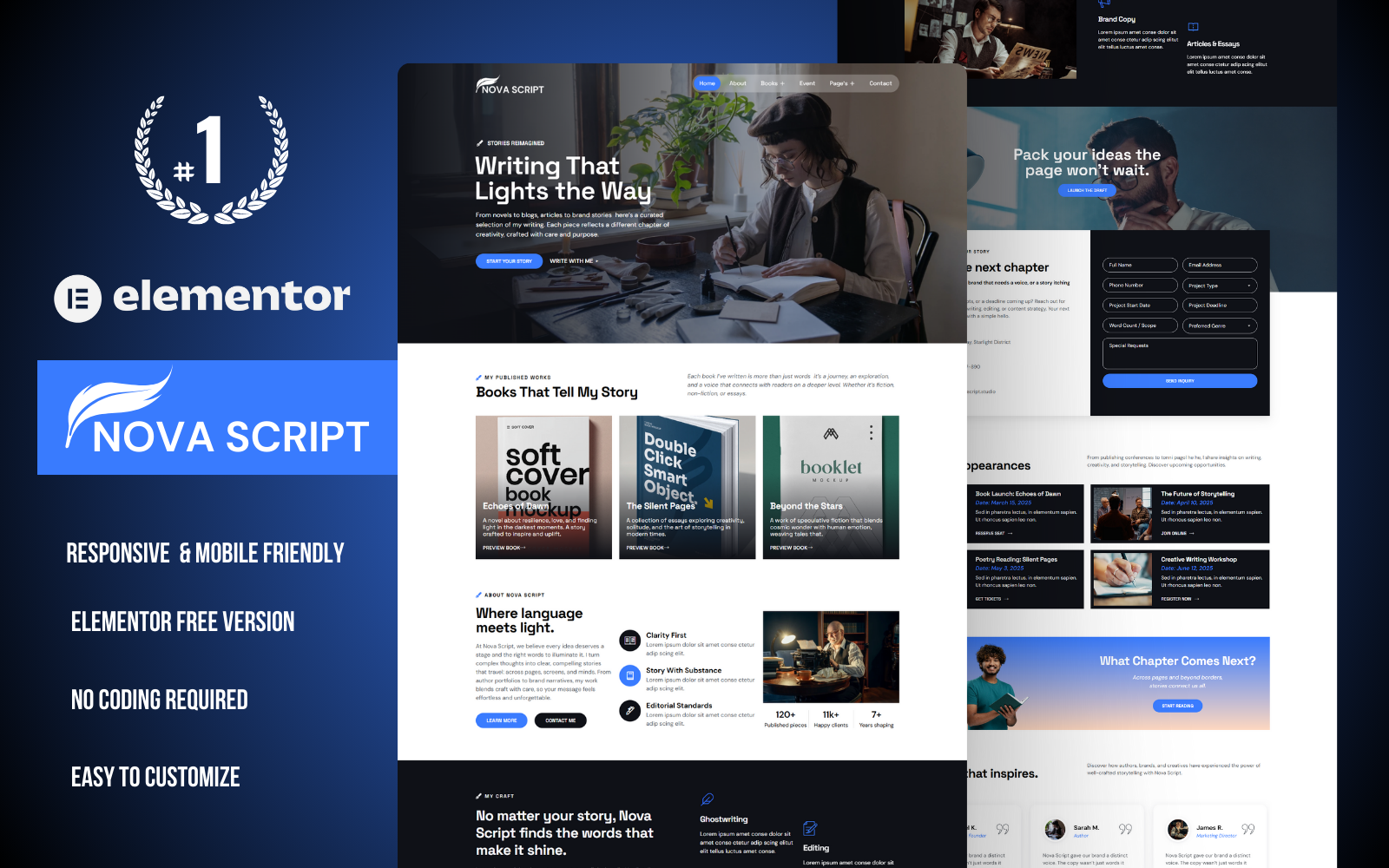
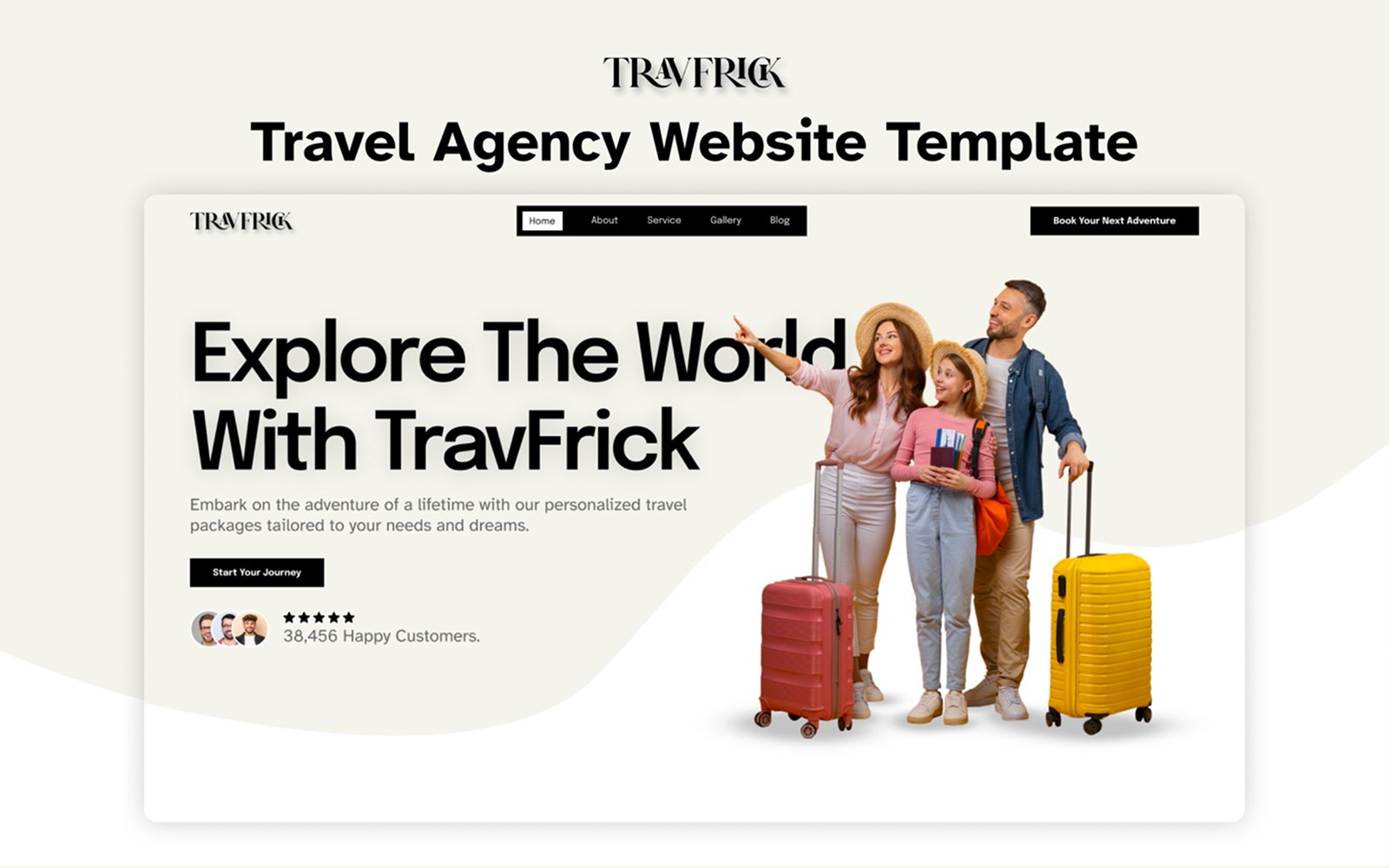



![[Lifetime Key] ReviewX Pro](https://empiregpl.com/wp-content/uploads/2023/05/reviewx-pro.png)
![[Lifetime Key] Divi Builder Plugin](https://empiregpl.com/wp-content/uploads/2023/02/divi-builder-plugin.jpg)
![[Lifetime Key] WP Reset Pro](https://empiregpl.com/wp-content/uploads/2023/04/WP-Reset-Pro.jpg)
![[Lifetime Key] HappyFiles Pro](https://empiregpl.com/wp-content/uploads/2023/01/happyfiles-pro.jpg)
![[Lifetime Key] WP Portfolio](https://empiregpl.com/wp-content/uploads/2023/04/wp-portfolio.jpg)
