Techvia – Tech Support Service Elementor Template Kit
Techvia is a modern Tech Support Service Elementor Template Kit built for IT support companies, computer repair services, and cybersecurity solution providers. With a clean and professional design, Techvia helps you highlight your remote support, device repair, and maintenance services while building trust with client testimonials and clear service pages.
This kit includes essential pages such as Home, About Techvia, Services, Remote Support, Device Repair & Maintenance, Cybersecurity Solutions, Pricing Plans, Knowledge Base / FAQs, Testimonials, and Contact Us. Fully responsive and SEO-friendly, every template is easy to customize with Elementor—no coding required.
Perfect for IT consulting firms, help desk providers, managed service providers (MSPs), and computer repair shops, Techvia ensures your business can attract more clients, offer seamless online support, and showcase expertise in one professional website.
Key Features:
- 14+ ready to use page templates
- Easy customization with Elementor
- Optimized for SEO & lead generation
- Using Free Plugins (Elementor Pro is not required)
- Cross Browser Compatibility: Chrome, Firefox, Safari, Opera
- Built with Free Plugins No premium add ons required, making setup hassle free.
- 100% Fully Responsive & mobile friendly
- Customize fonts and colors in one place (Global Kit Style)
- One Click Installation Import demo content easily with the Envato Elements plugin.
- Fast-loading, clean code, and cross-browser compatible.
- Elegant UI/UX structure
- Easy Customization: Utilize Elementor’s drag and drop interface to personalize your site.
Templates in Zip:
- Home
- About Techvia
- Services
- Remote Support
- Device Repair & Maintenance
- Cybersecurity Solutions
- Pricing Plans
- Knowledge Base / FAQs
- Testimonials
- Contact Us
- Global Style
- Header
- Footer
- 404 Error Page
Required Plugins:
- ElementsKit Lite
- Ultimate Addons for Elementor Lite
- Elementor
- MetForm
- RTMKit Addons for Elementor
### How to Use Template Kits:
This is not a WordPress Theme. Template kits contain the design data for Elementor only and are installed using the envato Template Kit Import plugin for WordPress or directly through Elementor.
Detailed Guide:
https://help.market.envato.com/hc/en-us/articles/36033428836889-How-to-Upload-Install-Elementor-Template-Kits-from-Themeforest-to-WordPress
For further support, go to Elementor > Get Help in WordPress menu.
Setup Header in ElementsKit Lite
If you have Elementor Pro, setup headers and footers in Theme Builder. Pages you create with Elementor must have the Page Layout set to Elementor Full width for the global header and footer to appear.
- Go to ElementsKit > Header Footer
- If prompted to go through the wizard, click Next all the way through and then return to step 1 (you are not required to enter your email address or share your information)
- Click Add New Template button at the top
- Name your template, then toggle “Activate/Deactivate:” to On
- Click the gray Edit Content button. Elementor will open.
- Click the gray folder icon to access My Templates tab and Insert the header or footer template.
- Customize and Publish
How to Import MetForm Custom Form:
- While edititing a page where a form should appear, open the Elementor navigator to locate the Metform widget.
- Click Edit Form in the builder panel.
- Select New, leave blank selected then click Edit Form button.
- Click ‘Add Template’ grey folder button.
- Click ‘My Templates’ tab.
- Choose your imported MetForm template, then click ‘Insert’.
- Once the template is loaded, click ‘Update’.
Images:
This Template Kit uses demo images from Envato Elements. You will need to license these images from Envato Elements to use them on your website, or you can substitute them with your own.
https://elements.envato.com/collections/VP7FDU3CSG
 Childy - Kids Store & Baby Clothing WordPress Theme
1 × $6.99
Childy - Kids Store & Baby Clothing WordPress Theme
1 × $6.99![[Lifetime Key] The Plus Addon For Elementor](data:image/svg+xml,%3Csvg%20viewBox%3D%220%200%20247%20247%22%20xmlns%3D%22http%3A%2F%2Fwww.w3.org%2F2000%2Fsvg%22%3E%3C%2Fsvg%3E) [Lifetime Key] The Plus Addon For Elementor
1 × $9.99
[Lifetime Key] The Plus Addon For Elementor
1 × $9.99 Cake Bakery - Pastry WP
1 × $6.99
Cake Bakery - Pastry WP
1 × $6.99![[Lifetime Key] Ultimate Addons For Elementor](data:image/svg+xml,%3Csvg%20viewBox%3D%220%200%20247%20247%22%20xmlns%3D%22http%3A%2F%2Fwww.w3.org%2F2000%2Fsvg%22%3E%3C%2Fsvg%3E) [Lifetime Key] Ultimate Addons For Elementor
1 × $9.99
[Lifetime Key] Ultimate Addons For Elementor
1 × $9.99 Asia Garden - Asian Food Restaurant WordPress Theme
1 × $6.99
Asia Garden - Asian Food Restaurant WordPress Theme
1 × $6.99![[Lifetime Key] The Plus Addon For Elementor](https://empiregpl.com/wp-content/uploads/2022/09/The-Plus-Addon-for-Elementor-Page-Builder-WordPress-Plugin-247x247.jpg) [Lifetime Key] The Plus Addon For Elementor
[Lifetime Key] The Plus Addon For Elementor 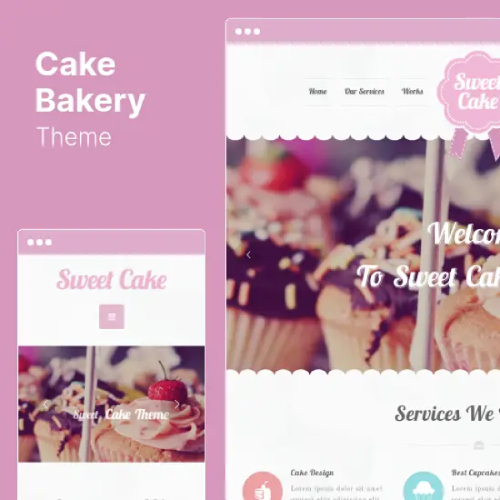 Cake Bakery - Pastry WP
Cake Bakery - Pastry WP ![[Lifetime Key] Ultimate Addons For Elementor](https://empiregpl.com/wp-content/uploads/2023/04/ultimate-addons-for-elementor.png) [Lifetime Key] Ultimate Addons For Elementor
[Lifetime Key] Ultimate Addons For Elementor 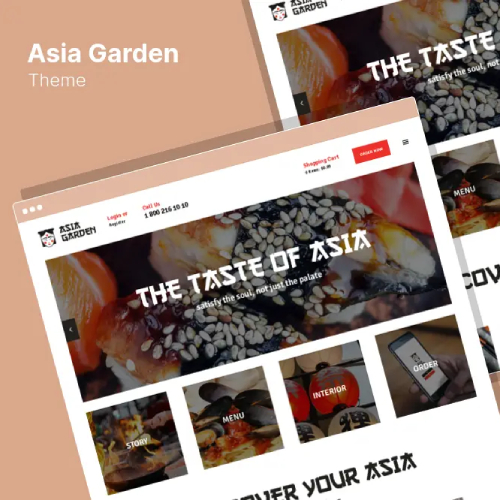 Asia Garden - Asian Food Restaurant WordPress Theme
Asia Garden - Asian Food Restaurant WordPress Theme 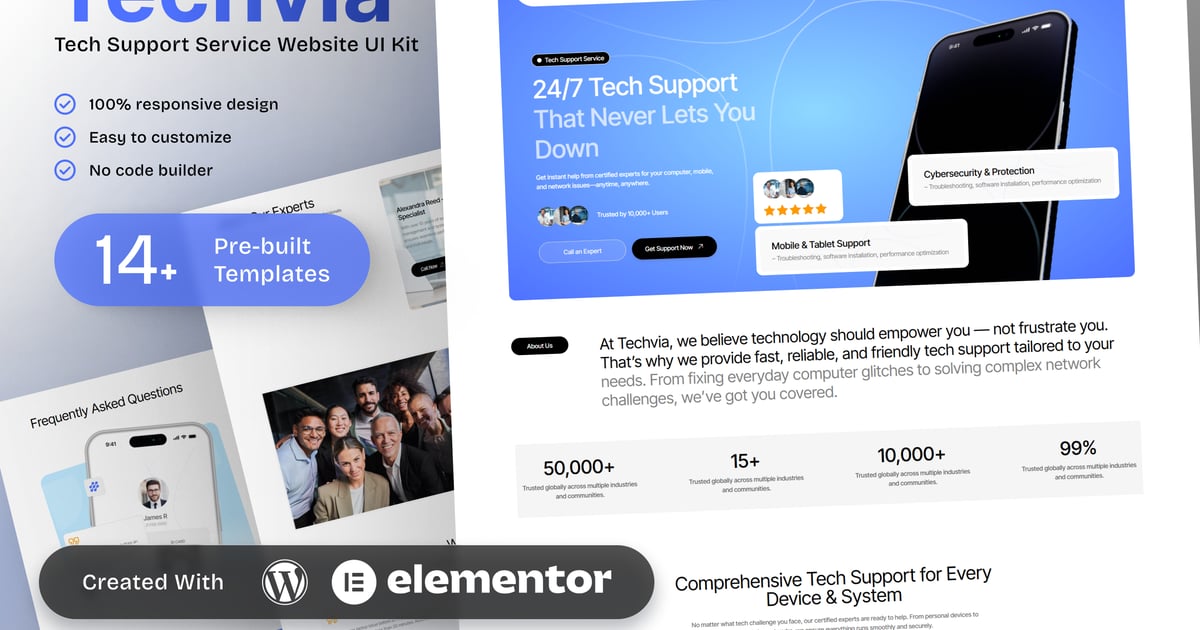


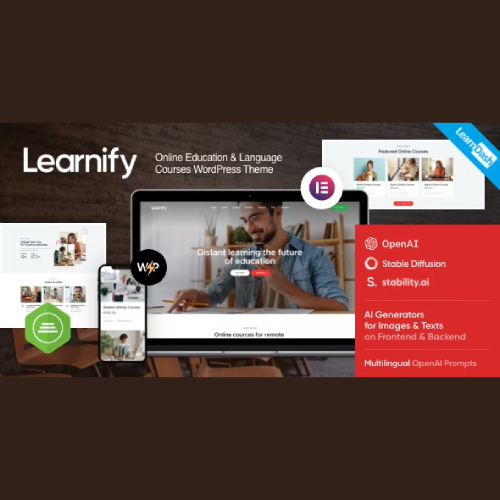
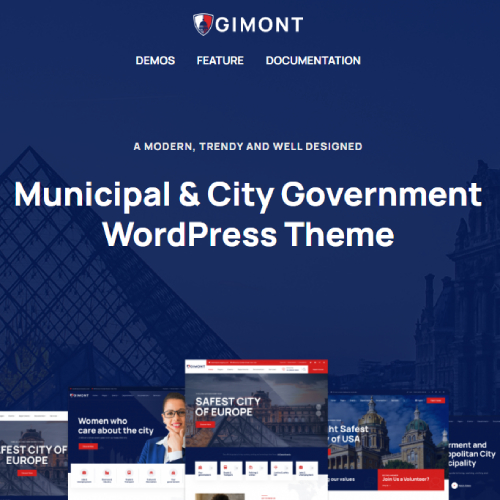

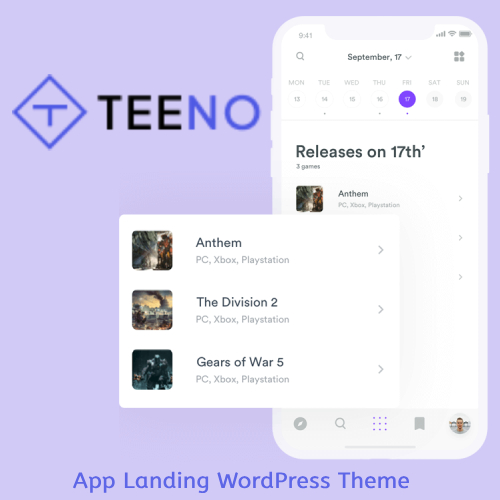

![[Lifetime Key] Solid Affiliate](https://empiregpl.com/wp-content/uploads/2023/06/solid-affiliate.jpg)
![[Lifetime Key] Schema Pro](https://empiregpl.com/wp-content/uploads/2023/04/schema-pro.jpg)
![[Lifetime Key] Convert Pro](https://empiregpl.com/wp-content/uploads/2023/04/Convert-Pro.jpg)
![[Lifetime Key] Astra Pro](https://empiregpl.com/wp-content/uploads/2022/08/Astra-–-Fast-Lightweight-Customizable-Free-WordPress-Theme-Download-Now--247x247.jpg)
![[Lifetime Key] Imagify](https://empiregpl.com/wp-content/uploads/2023/04/imagify-image-optimization-plugin.jpg)
![[Lifetime Key] Advanced Custom Fields Pro (ACF)](https://empiregpl.com/wp-content/uploads/2022/05/Advanced-Custom-Fields-Pro-247x247.png)



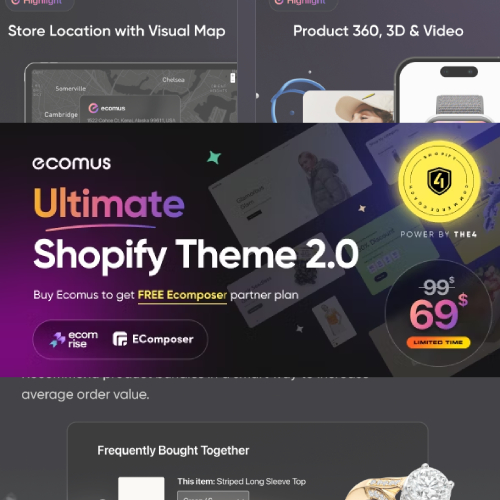

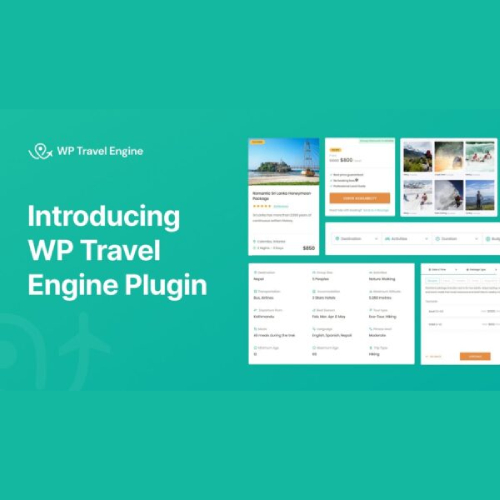

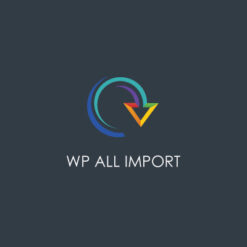
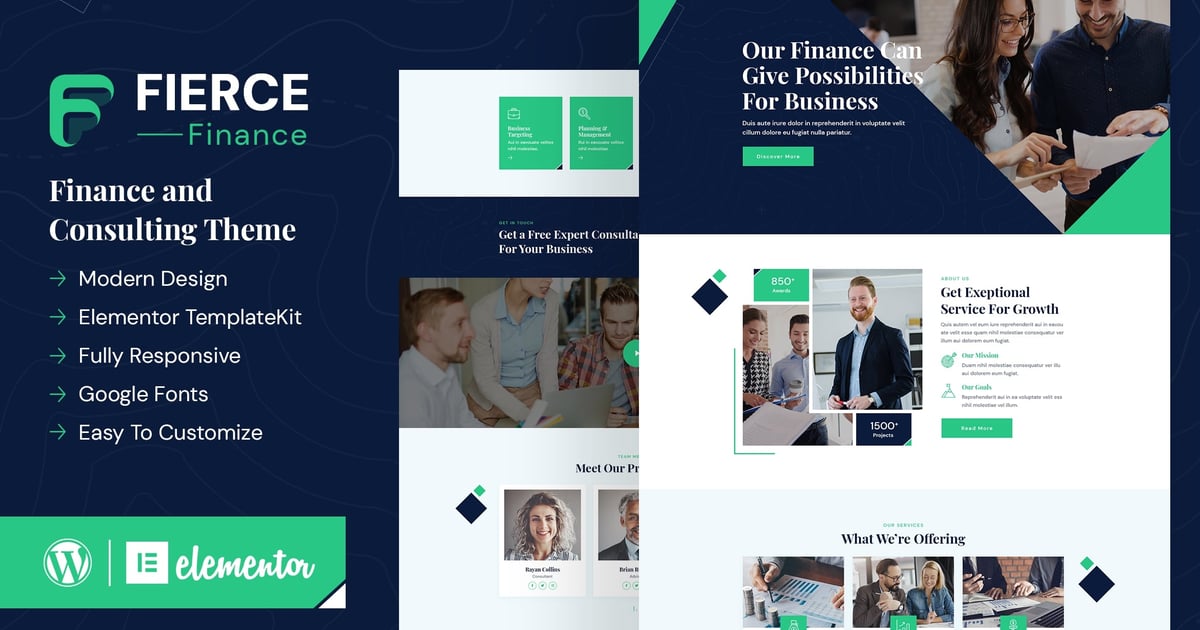
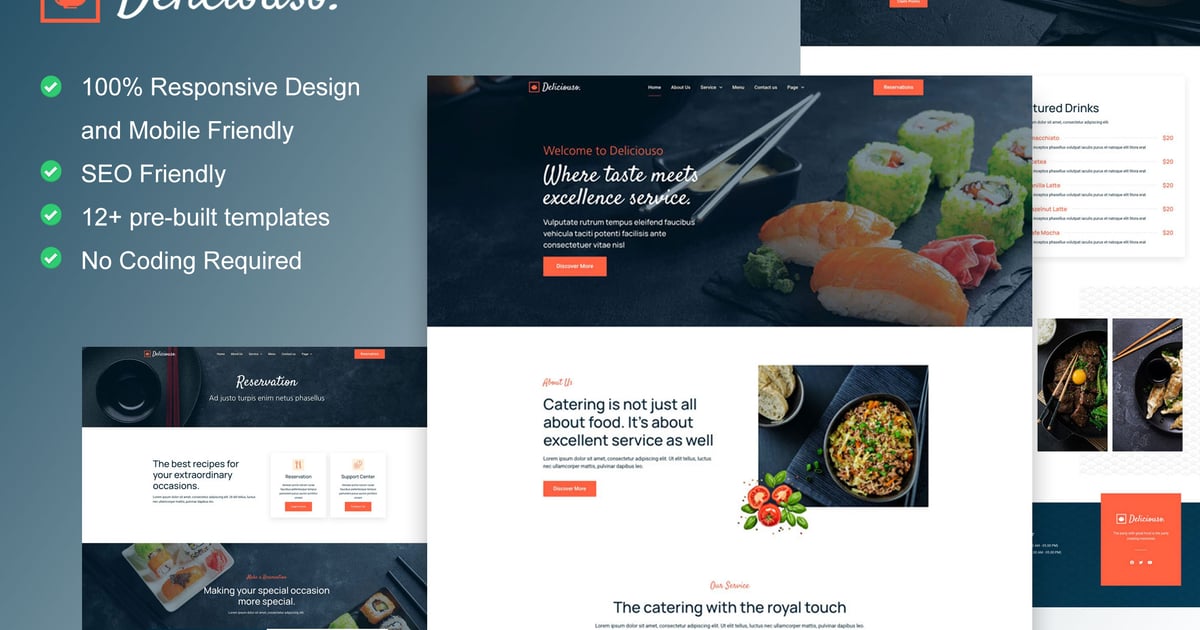
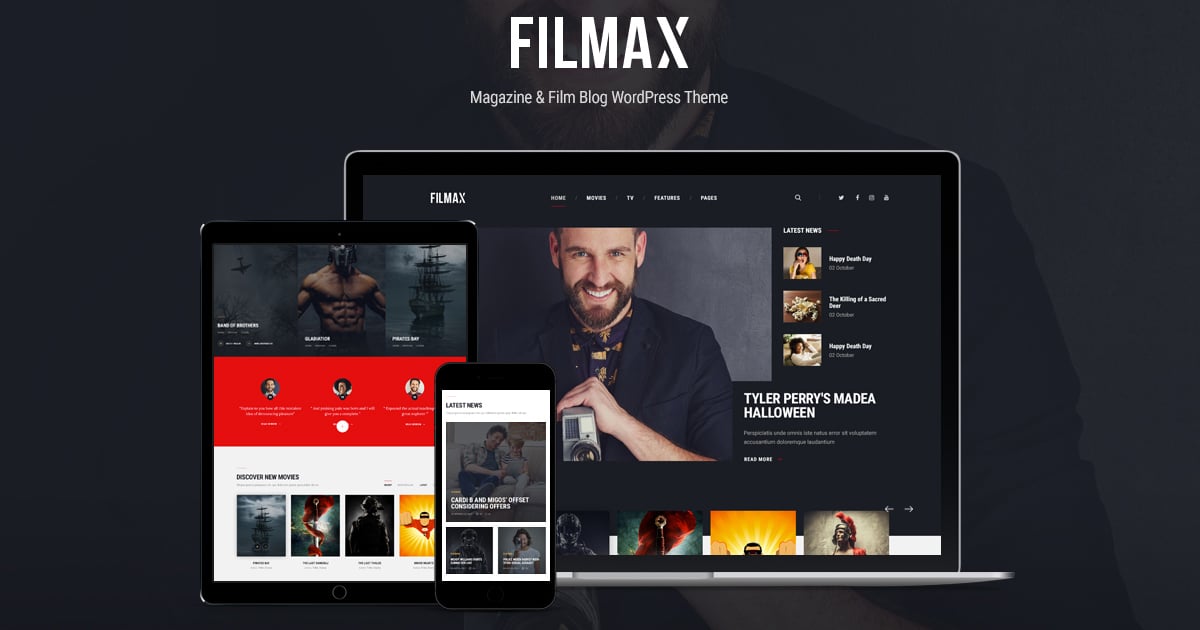
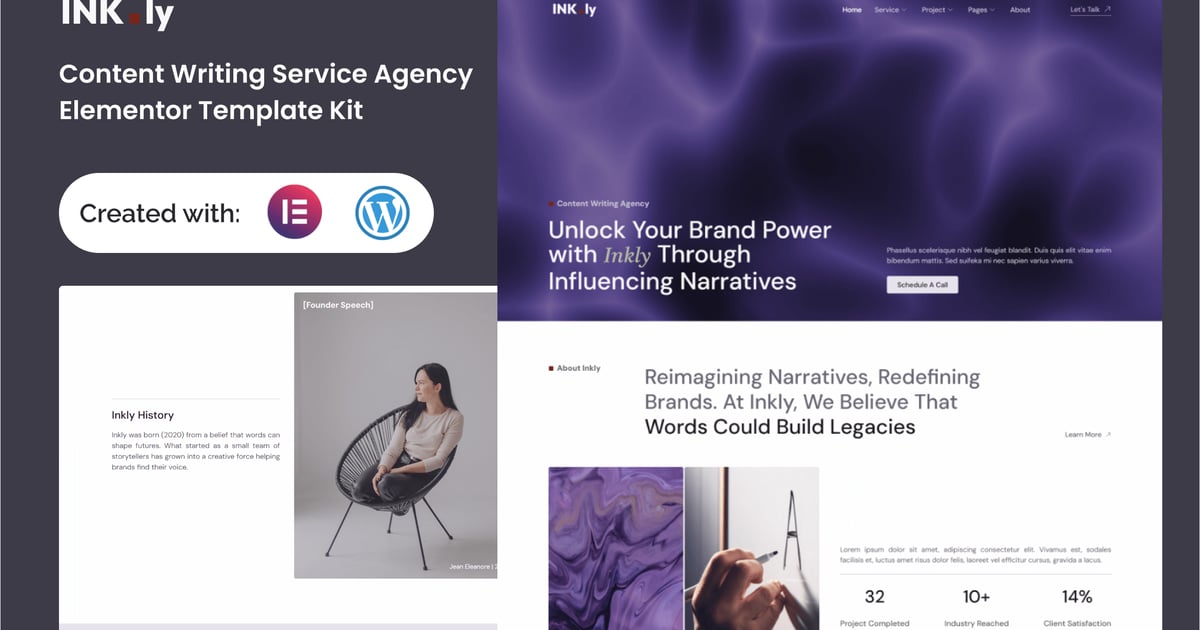
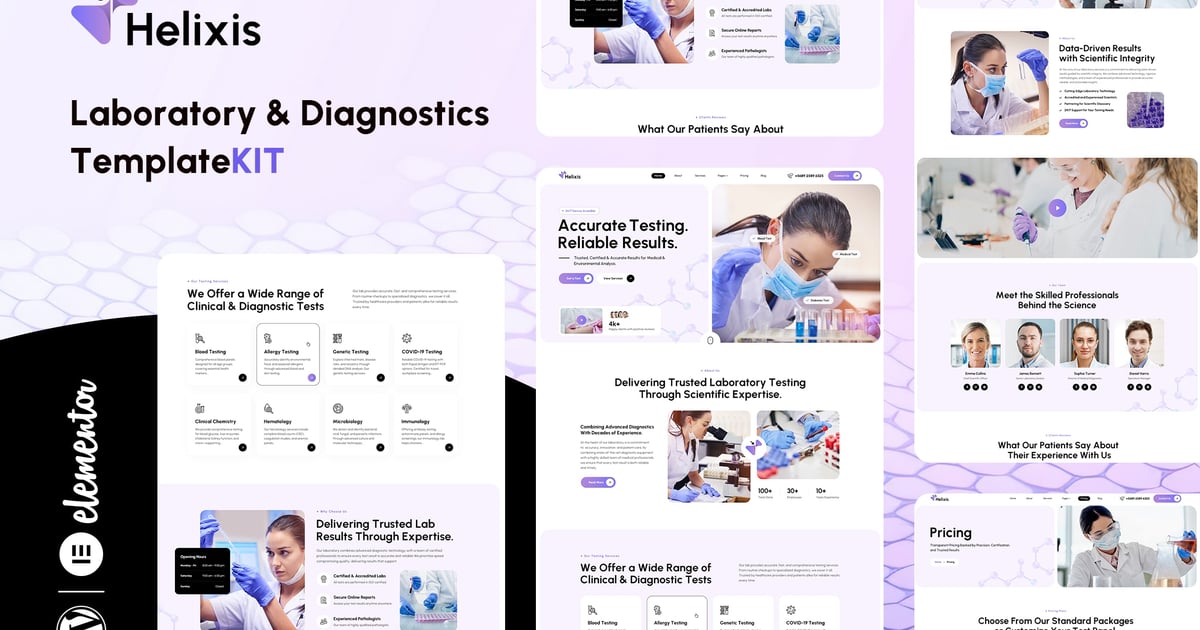



![[Lifetime Key] ReviewX Pro](https://empiregpl.com/wp-content/uploads/2023/05/reviewx-pro.png)
![[Lifetime Key] Divi Builder Plugin](https://empiregpl.com/wp-content/uploads/2023/02/divi-builder-plugin.jpg)
![[Lifetime Key] WP Reset Pro](https://empiregpl.com/wp-content/uploads/2023/04/WP-Reset-Pro.jpg)
![[Lifetime Key] Spectra Pro](https://empiregpl.com/wp-content/uploads/2024/02/spectra-pro.jpg)
![[Lifetime Key] Ultimate Addons for Beaver Builder](https://empiregpl.com/wp-content/uploads/2024/02/Ultimate-Addons-for-Beaver-Builder.jpg)
