Dataso – Data Security Solutions Elementor Template Kit is a professional and modern layout pack for the Elementor page builder WordPress plugin, designed for use with the free version of Elementor. Perfect for cybersecurity companies, data protection services, IT consulting firms, and technology startups, this kit helps you create a trustworthy and high-impact website without using Elementor Pro.
Build a strong digital presence by showcasing your services, expertise, and client trust with Dataso. Fully responsive and easy to customize, this SEO-friendly kit ensures your site is fast, secure, and visually compelling across all devices.
## Key Features:
Clean and High-Tech Design:
Dataso features a sleek, tech-oriented design that builds trust and conveys data protection expertise to your visitors.
Fully Responsive:
Your website will look perfect on desktops, tablets, and smartphones. Dataso adapts seamlessly to every screen size.
Easy Customization with Elementor:
Built using the free version of Elementor – no coding or Pro upgrade required. Drag and drop to adjust content, colors, and layouts.
Optimized for Performance:
Dataso is built lightweight and fast, with SEO-friendly structure and smooth loading on all devices and networks.
Cross-Browser Compatible:
Works flawlessly on all modern browsers: Chrome, Firefox, Safari, Edge, and more.
No Pro upgrade required
## Template Pages Included:
- Home
- About Us
- Our Team
- Our Services
- Detail Service
- Our Pricing
- Our Projects
- Detail Project
- Contact Us
- FAQs
- Testimonials
- 404
- Blog
- Single Blog
- Global Style
- Block – Header
- Block – Footer
- MetForm – Contact Form
- MetForm – Submit Question
- MetForm – Subscribe Form
## Template Features:
- No Pro Plugin Needed
- True No Coding Required
- Global Theme Style
Required Plugins installed with kit
- Elements Kit Lite
- MetForm
### How to Use Template Kits:
This is not a WordPress Theme. Template kits contain the design data for Elementor only and are installed using the envato Elements plugin for WordPress or directly through Elementor.
- Download your kit file from Envato and do not unzip it. If you use Safari browser you may need to ensure “Open safe files after downloading” is disabled in the browser preferences.
- Go to Settings > Permalinks and ensure Post Name is selected
- Go to Appearance > Themes > Add New and ensure Hello Elementor is installed and activated. This will prompt you to install Elementor if you haven’t already.
- Go to Plugins and ensure Elementor and Envato Elements are installed and at the latest version. If your kit requires Elementor Pro, it must be installed now and connected to your account.
- Go to Elements > Installed Kits and click Upload Template Kit Zip (or click your kit to view it)
- Check for the orange banner at the top and click Install Requirements to load any plugins the kit uses. https://envato.d.pr/ughD8Q
- Click import on the Global Kit Styles first. This will setup the site settings.
- Click Import on one template at a time in the order shown. These are stored in Elementor under Templates > Saved Templates and are re-used from here.
Creating pages
- Go to Pages and create a new page and click Edit with Elementor
- Click the gear icon at lower-left of the builder to view page settings and choose Elementor Full Width and hide page title
- Click the gray folder icon to access My Templates tab and then Import the page you’d like to customize.
- The home page is set under Settings > Reading by selecting Static Front Page.
If you have Elementor Pro, headers and footers are customized under Templates > Theme Builder.
Detailed Guide: https://help.market.envato.com/hc/en-us/articles/900000842846-How-to-use-the-Envato-Elements-WordPress-Plugin-v2-0
For further support, go to Elementor > Get Help in WordPress menu.
How to Import Metforms
- Import the metform block templates
- Import the page template where the form appears and right-click to enable the Navigator
- Locate and select the Metform widget and click Edit Form. Choose New, then Edit Form. The builder will appear
- Click ‘Add Template’ grey folder icon.
- Click ‘My Templates’ tab.
- Choose your imported metform template, then click ‘Insert’ (click No for page settings).
- Once the template is loaded, make any desired customizations and click ‘Update & Close’ The form will appear in the template
- Click Update
Setup Global Header and Footer in ElementsKit
- Import the header and footer template
- Go to ElementsKit > Header Footer select Header and click Add New
- Give it a title, leave Entire Site selected and toggle Activation to On
- Click the template title and Edit Content
- Click the gray folder icon and select the header template to import and Update.
- Repeat for Footer
This Template Kit uses demo images from Envato Elements. You will need to license these images from Envato Elements to use them on your website, or you can substitute them with your own.
- https://elements.envato.com/collections/58PZLQ2X4B
 RoxVet - Veterinary & Pet Care Services Elementor Template Kit
1 × $6.99
RoxVet - Veterinary & Pet Care Services Elementor Template Kit
1 × $6.99 Cassio - Interior & Architecture Elementor Pro Template Kit
1 × $6.99
Cassio - Interior & Architecture Elementor Pro Template Kit
1 × $6.99 Urban Mag - News & Magazine WordPress Theme
1 × $6.99
Urban Mag - News & Magazine WordPress Theme
1 × $6.99 Podgorica - Environment and Renewable Energy WordP
1 × $6.99
Podgorica - Environment and Renewable Energy WordP
1 × $6.99 Gröwla – Digital Agency & Studio WordPress Theme
1 × $6.99
Gröwla – Digital Agency & Studio WordPress Theme
1 × $6.99 EduRox - Online Course & Education Elementor Pro Template Kit
1 × $6.99
EduRox - Online Course & Education Elementor Pro Template Kit
1 × $6.99 RoadTripRent - Premium Car Rental Elementor Template Kit
1 × $6.99
RoadTripRent - Premium Car Rental Elementor Template Kit
1 × $6.99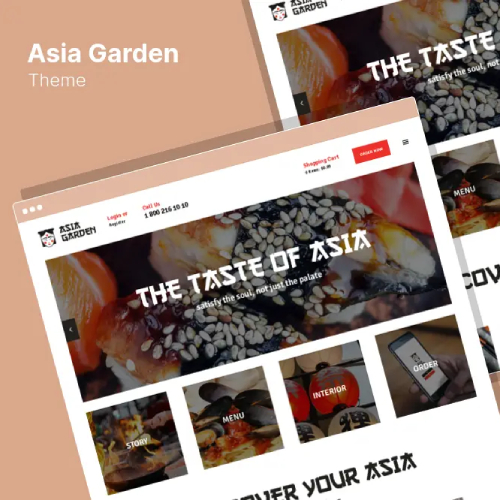 Asia Garden - Asian Food Restaurant WordPress Theme
1 × $6.99
Asia Garden - Asian Food Restaurant WordPress Theme
1 × $6.99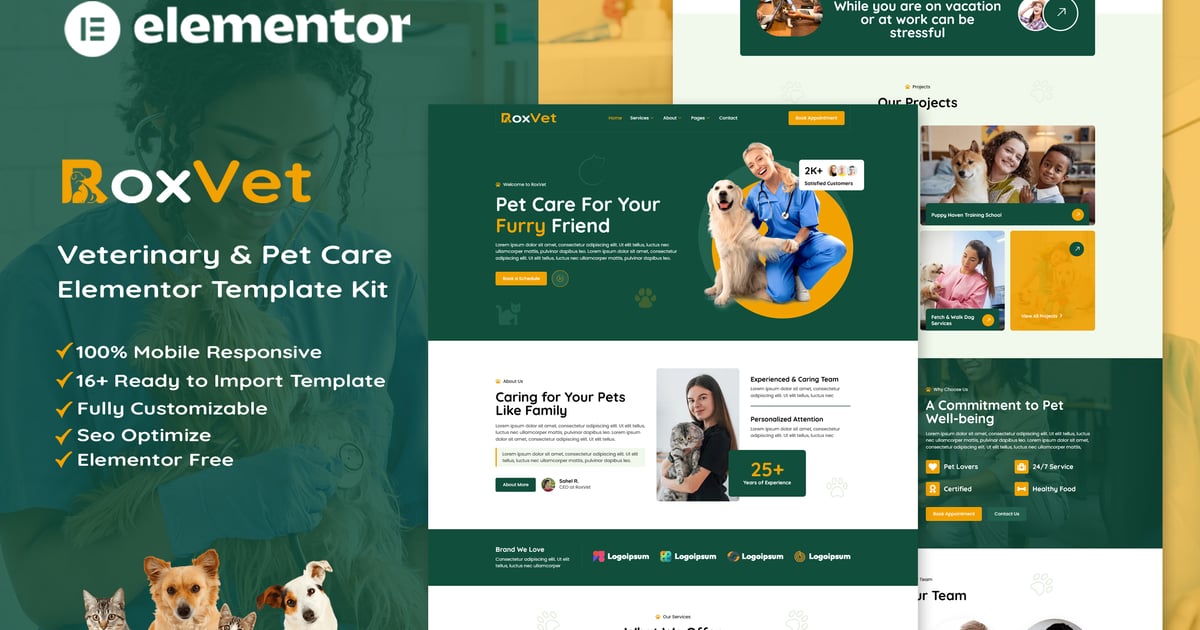 RoxVet - Veterinary & Pet Care Services Elementor Template Kit
RoxVet - Veterinary & Pet Care Services Elementor Template Kit 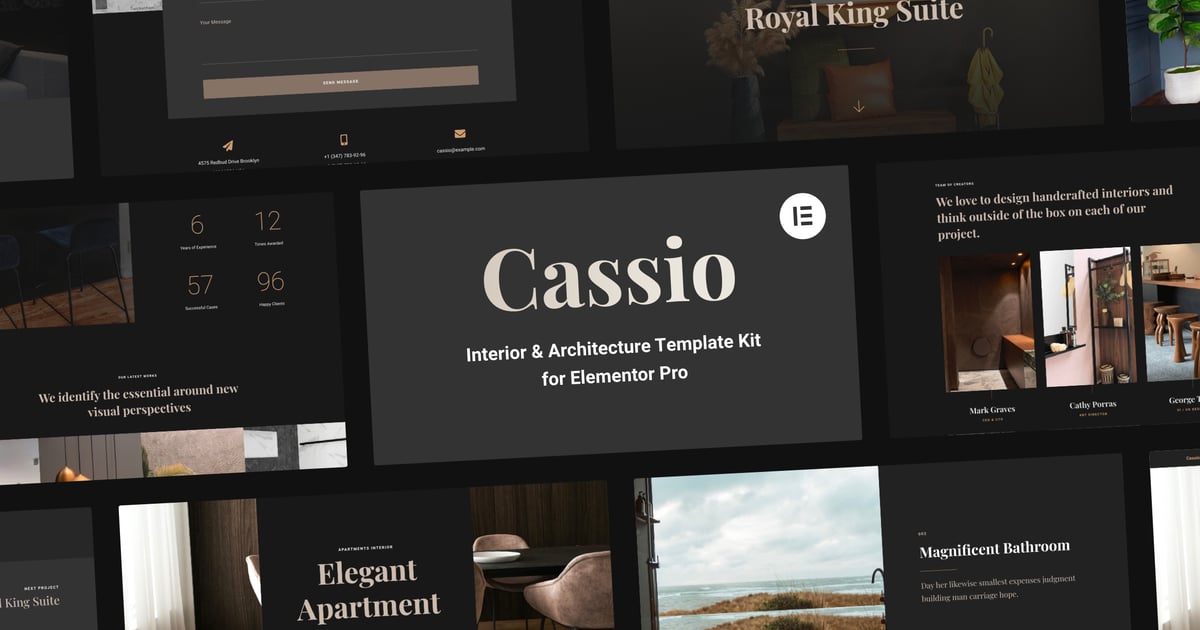 Cassio - Interior & Architecture Elementor Pro Template Kit
Cassio - Interior & Architecture Elementor Pro Template Kit 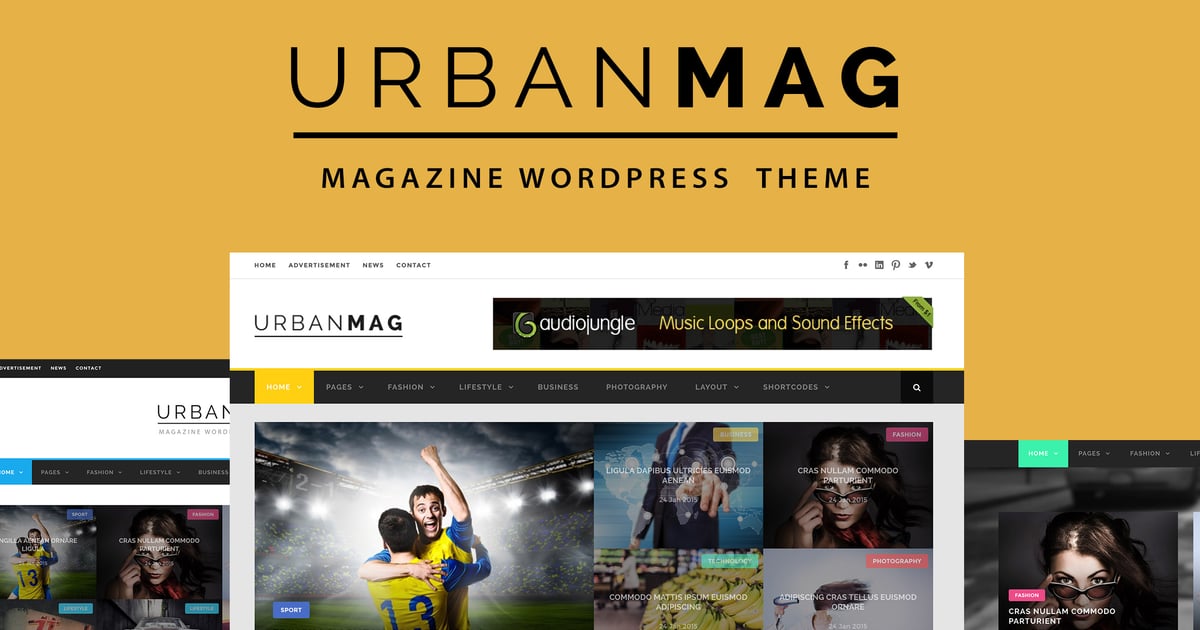 Urban Mag - News & Magazine WordPress Theme
Urban Mag - News & Magazine WordPress Theme 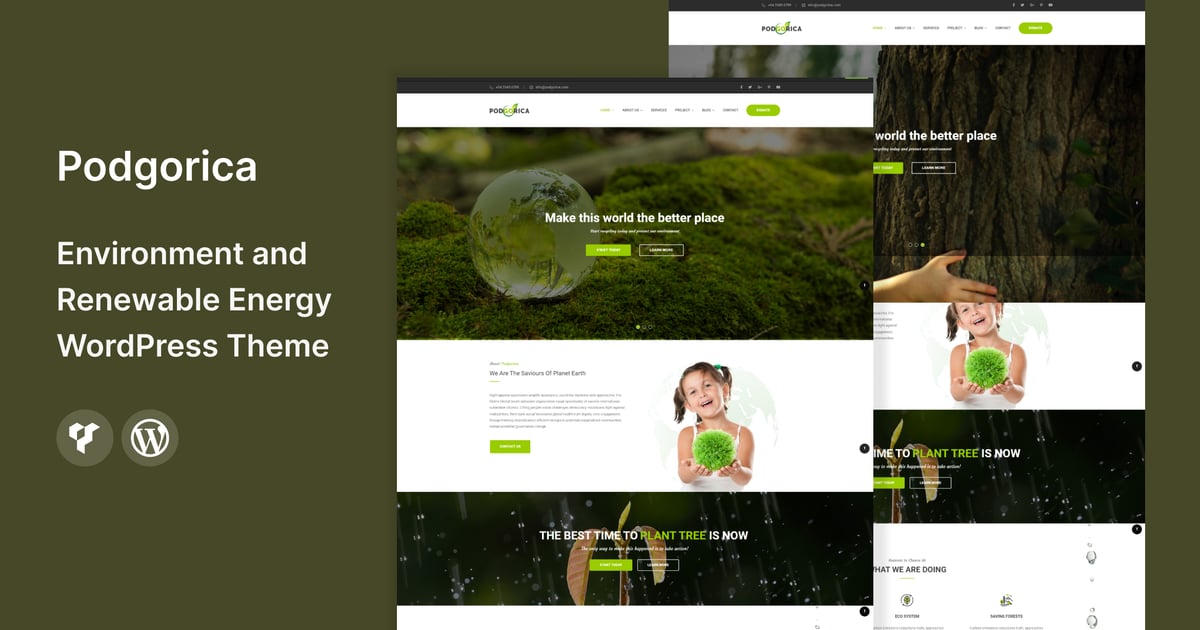 Podgorica - Environment and Renewable Energy WordP
Podgorica - Environment and Renewable Energy WordP 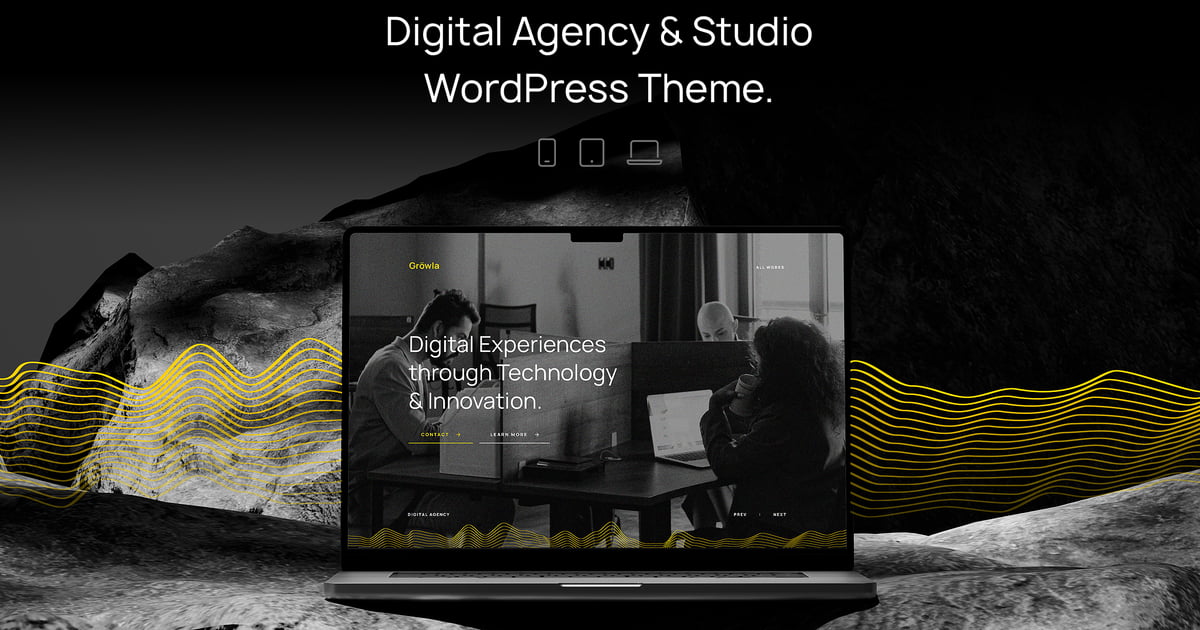 Gröwla – Digital Agency & Studio WordPress Theme
Gröwla – Digital Agency & Studio WordPress Theme 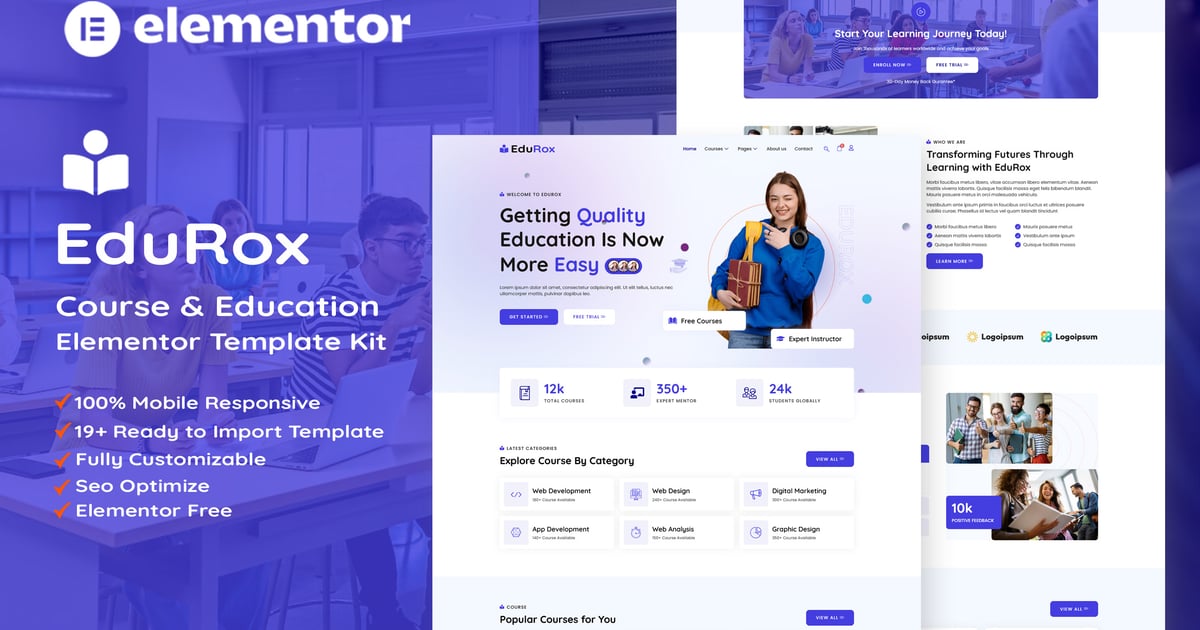 EduRox - Online Course & Education Elementor Pro Template Kit
EduRox - Online Course & Education Elementor Pro Template Kit 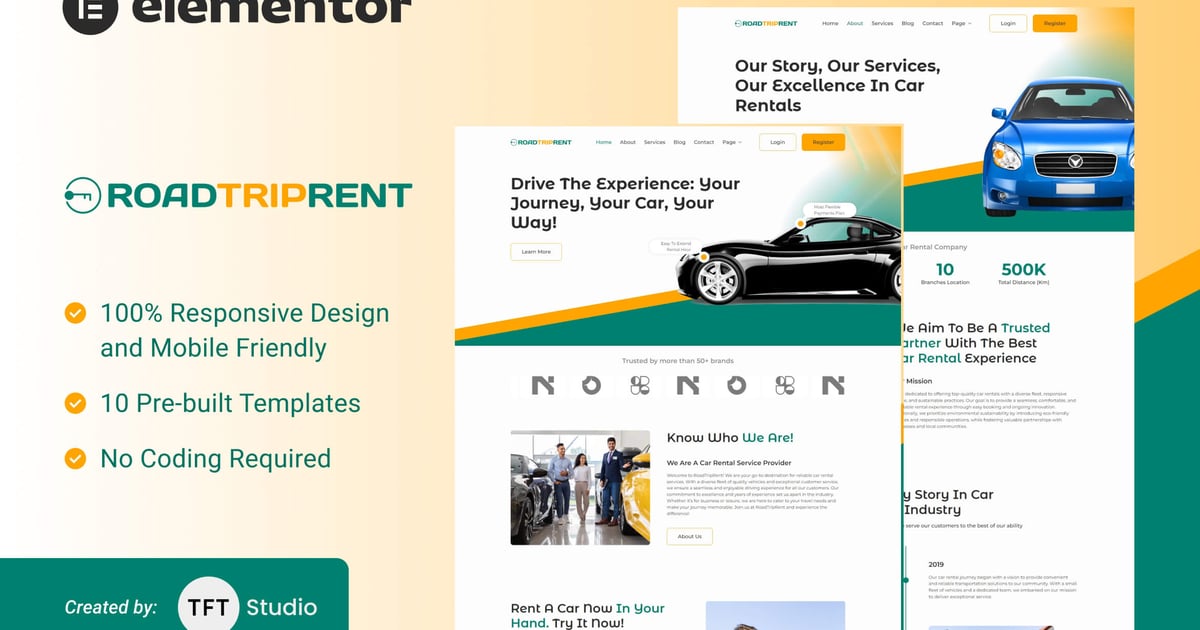 RoadTripRent - Premium Car Rental Elementor Template Kit
RoadTripRent - Premium Car Rental Elementor Template Kit 
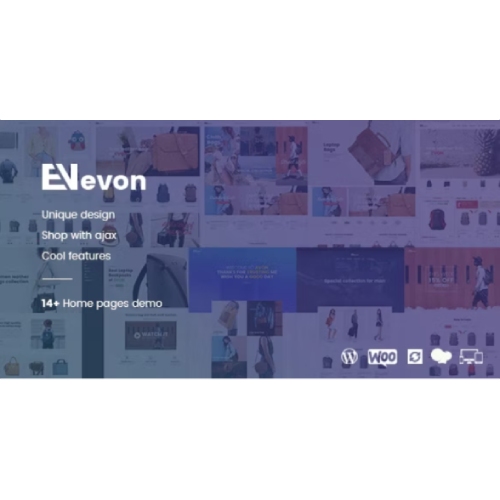


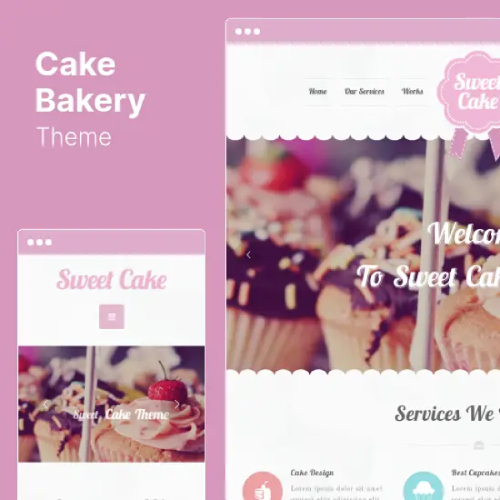
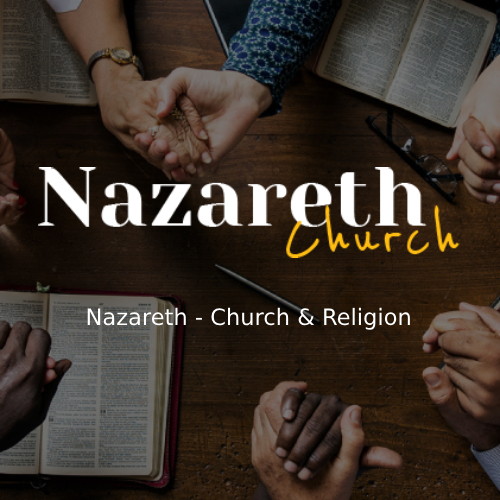
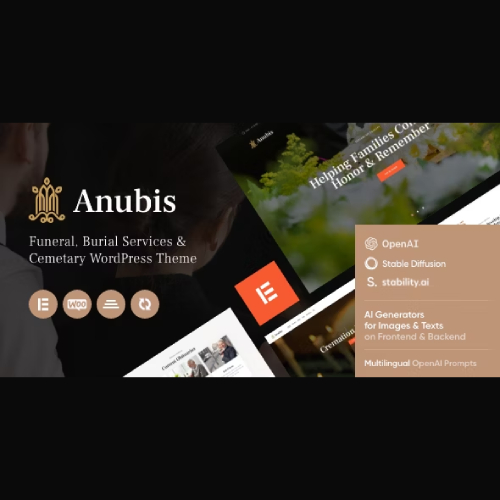

![[Lifetime Key] Solid Affiliate](https://empiregpl.com/wp-content/uploads/2023/06/solid-affiliate.jpg)
![[Lifetime Key] Ultimate Addons For Elementor](https://empiregpl.com/wp-content/uploads/2023/04/ultimate-addons-for-elementor.png)
![[Lifetime Key] The Plus Addon For Elementor](https://empiregpl.com/wp-content/uploads/2022/09/The-Plus-Addon-for-Elementor-Page-Builder-WordPress-Plugin-247x247.jpg)
![[Lifetime Key] Schema Pro](https://empiregpl.com/wp-content/uploads/2023/04/schema-pro.jpg)
![[Lifetime Key] Convert Pro](https://empiregpl.com/wp-content/uploads/2023/04/Convert-Pro.jpg)
![[Lifetime Key] Astra Pro](https://empiregpl.com/wp-content/uploads/2022/08/Astra-–-Fast-Lightweight-Customizable-Free-WordPress-Theme-Download-Now--247x247.jpg)
![[Lifetime Key] Imagify](https://empiregpl.com/wp-content/uploads/2023/04/imagify-image-optimization-plugin.jpg)
![[Lifetime Key] Advanced Custom Fields Pro (ACF)](https://empiregpl.com/wp-content/uploads/2022/05/Advanced-Custom-Fields-Pro-247x247.png)



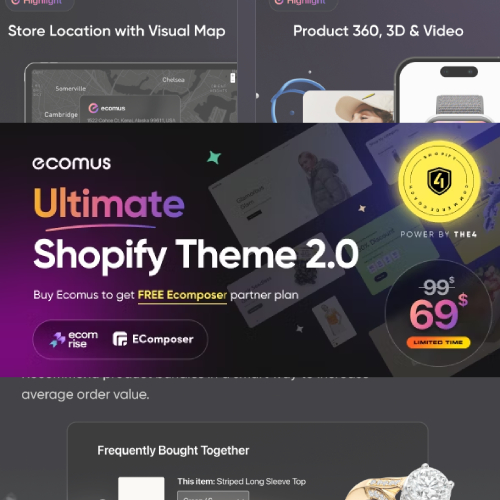

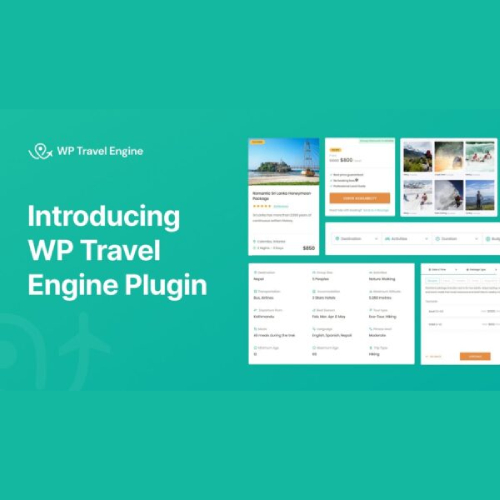

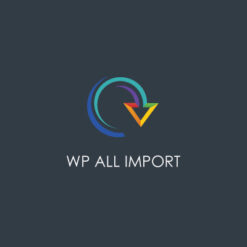
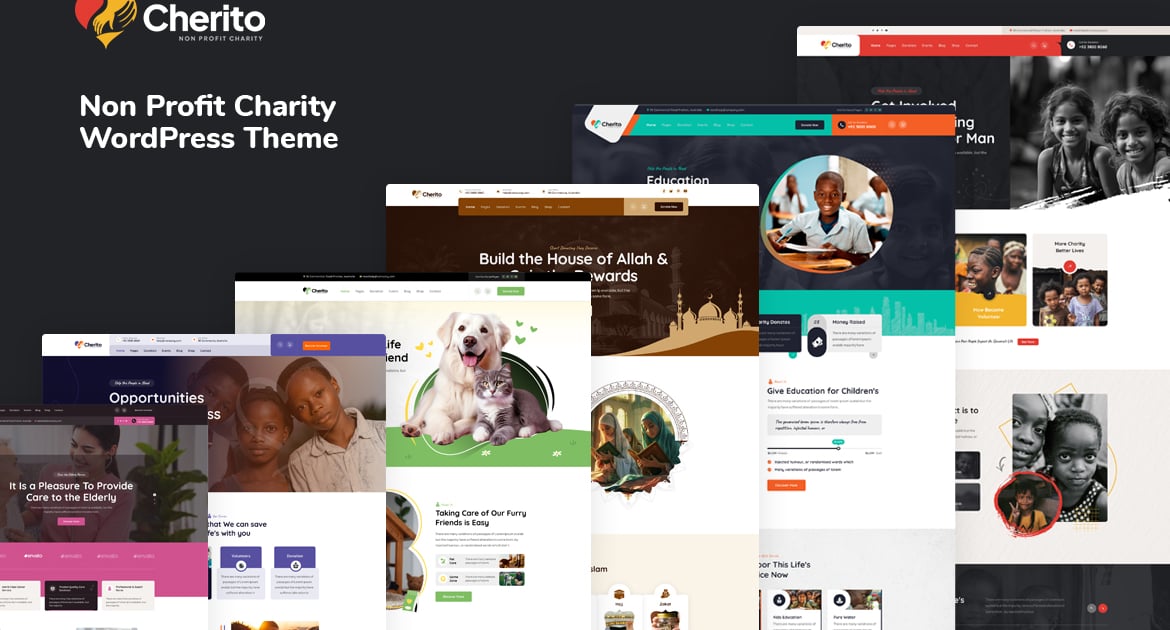
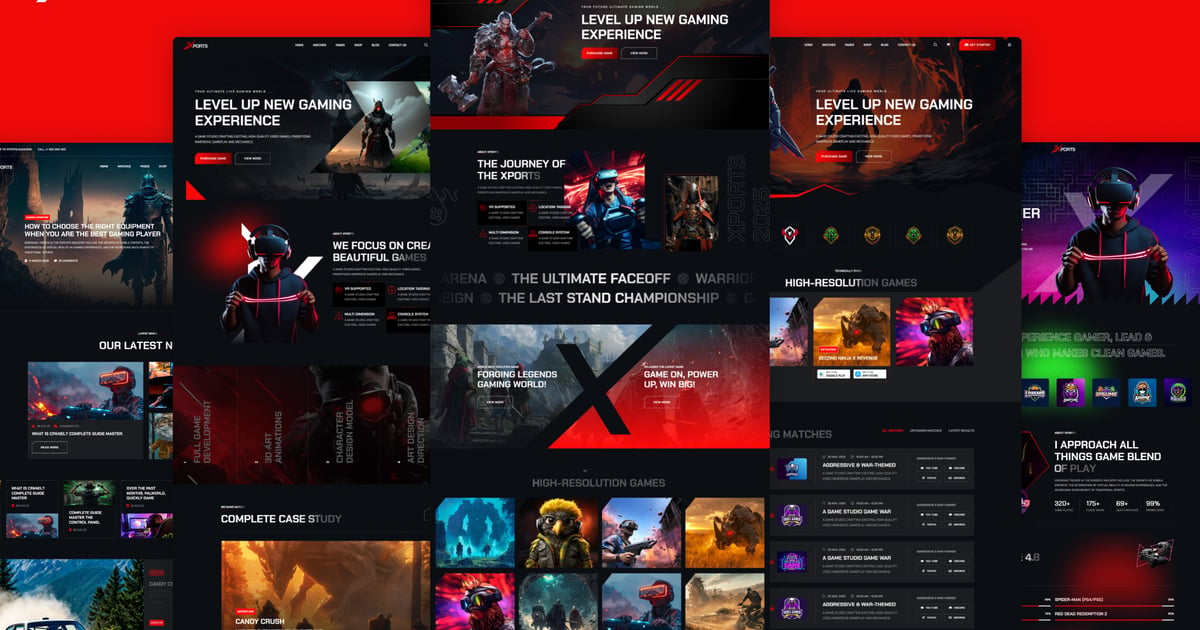

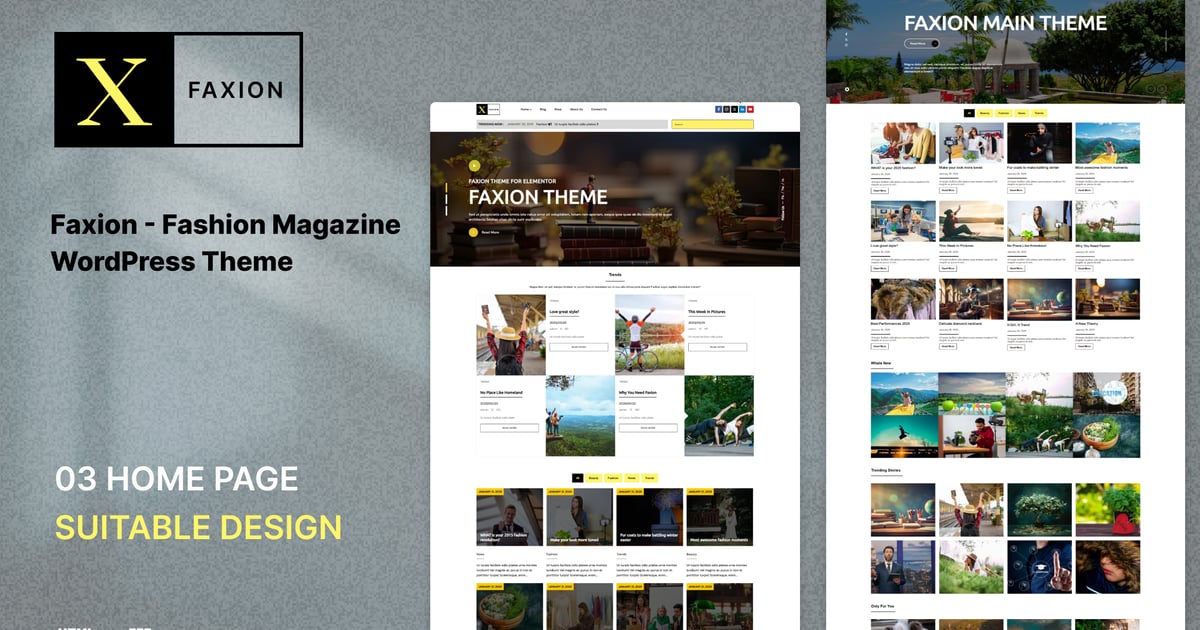




![[Lifetime Key] ReviewX Pro](https://empiregpl.com/wp-content/uploads/2023/05/reviewx-pro.png)
![[Lifetime Key] Divi Builder Plugin](https://empiregpl.com/wp-content/uploads/2023/02/divi-builder-plugin.jpg)
![[Lifetime Key] WP Reset Pro](https://empiregpl.com/wp-content/uploads/2023/04/WP-Reset-Pro.jpg)
![[Lifetime Key] WP Portfolio](https://empiregpl.com/wp-content/uploads/2023/04/wp-portfolio.jpg)
![[Lifetime Key] Sleek.so AI](https://empiregpl.com/wp-content/uploads/2024/02/sleekai.jpg)
