Introduce WooCommerce Lightspeed POS Integration

Connecting your WooCommerce-powered store to Lightspeed Retail’s Point of Sale (POS) system involves integrating the two platforms to ensure seamless data synchronization.
To connect WooCommerce to Lightspeed Retail (R-Series) and keep inventory in sync, you can follow these general steps. Please note that the exact steps may vary based on the specific integration solution or plugin you choose.
Main Feature WooCommerce Lightspeed POS Integration:
Steps to Integrate WooCommerce with Lightspeed Retail (R-Series):
- Research Integration Solutions:
- Search for a suitable WooCommerce integration plugin that supports Lightspeed Retail (R-Series). Popular plugins or services often have dedicated solutions for Lightspeed Retail.
- Choose and Install the Integration Plugin:
- Select an integration plugin that meets your requirements. Install and activate the plugin on your WordPress site. You can find and install plugins directly from the WordPress admin dashboard.
- Configure Lightspeed Retail API Credentials:
- Obtain the Lightspeed Retail API credentials (API key, API secret) from your Lightspeed Retail (R-Series) account. This information is required to establish a secure connection between WooCommerce and Lightspeed.
- Setup Connection in WooCommerce:
- Navigate to the settings of the integration plugin within WooCommerce. Enter the Lightspeed Retail API credentials and any other required information. Some plugins may provide a setup wizard to guide you through the process.
- Sync Product Data:
- Initiate a product synchronization process to ensure that your WooCommerce product catalog matches your Lightspeed Retail inventory. This includes product details, prices, stock levels, and other relevant information.
- Map Categories and Attributes:
- If your WooCommerce store uses different categories or attributes than Lightspeed Retail, map them accordingly. This ensures consistency in product organization between the two systems.
- Enable Real-Time Inventory Sync:
- Configure the plugin to enable real-time inventory synchronization. This ensures that any changes in inventory, such as new orders or stock updates, are reflected in both WooCommerce and Lightspeed Retail.
- Test Transactions:
- Perform test transactions to confirm that the integration is working correctly. Test order placements, inventory updates, and other relevant processes to ensure data accuracy.
- Monitor and Maintain:
- Regularly monitor the integration to identify and address any issues promptly. Keep the plugin and WooCommerce updated to ensure compatibility with the latest versions.
- Utilize Support Resources:
- If you encounter challenges or have questions, refer to the plugin’s documentation or support resources. Many plugin developers offer documentation, forums, or direct support to assist users.
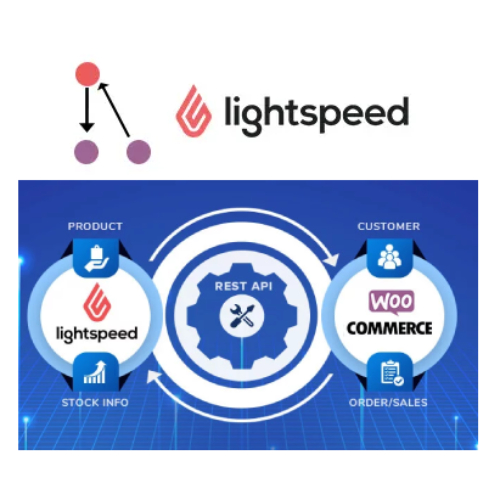
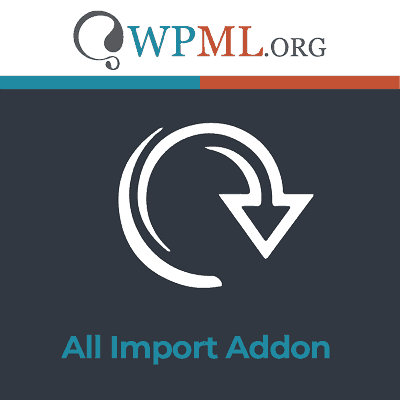

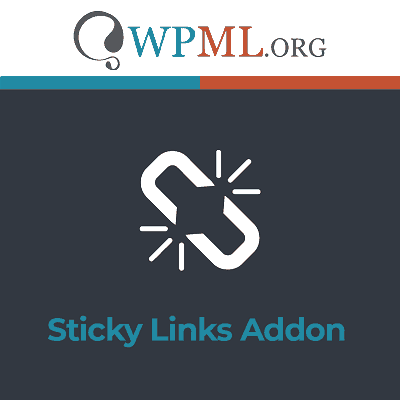
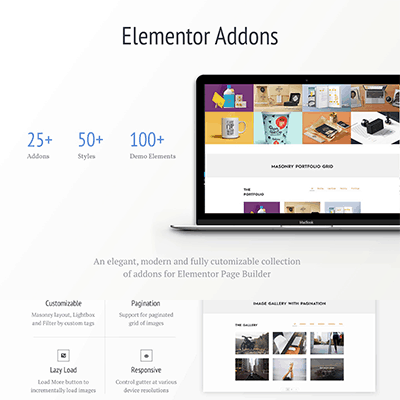
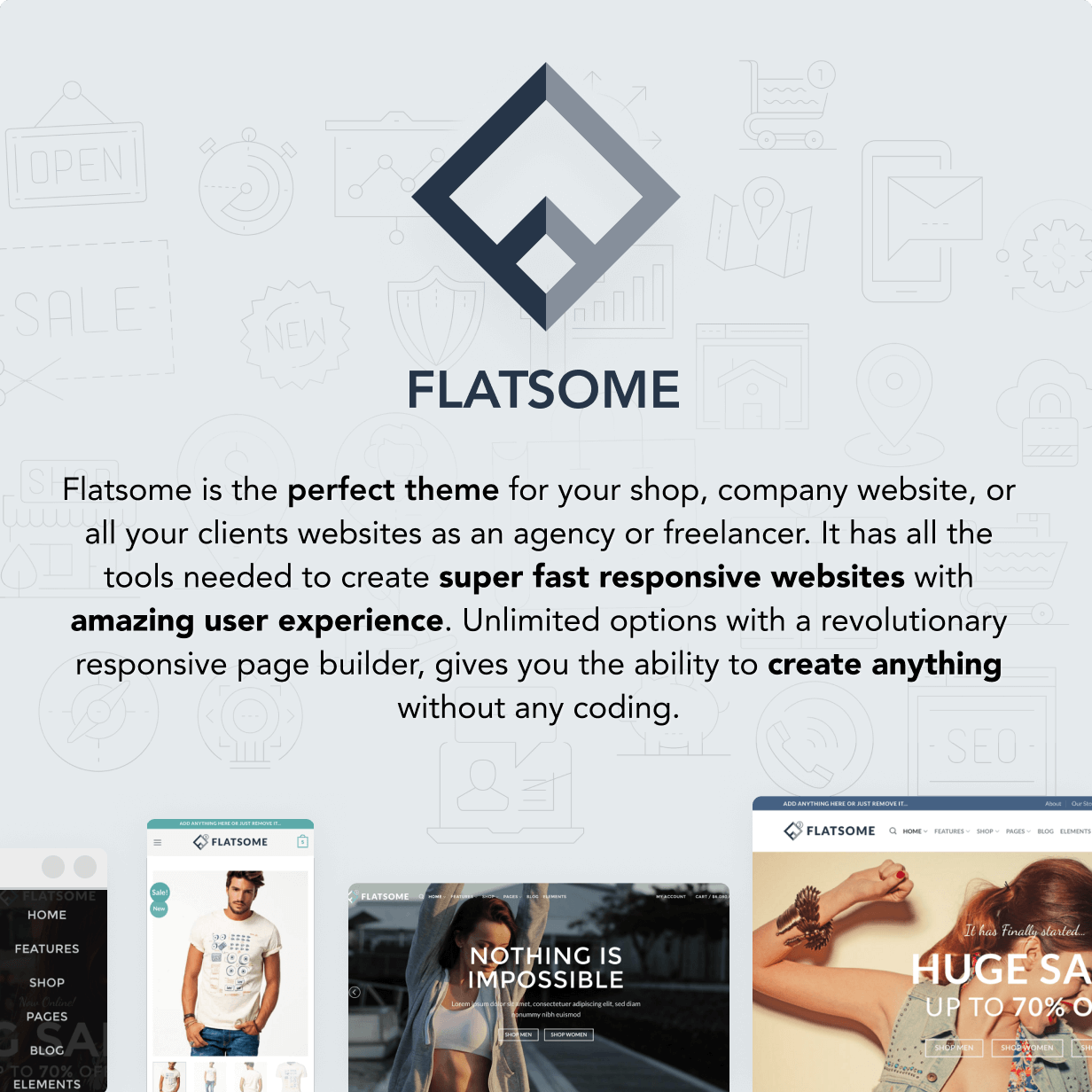
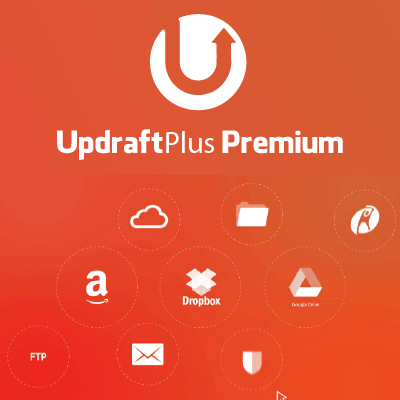



Reviews
There are no reviews yet.