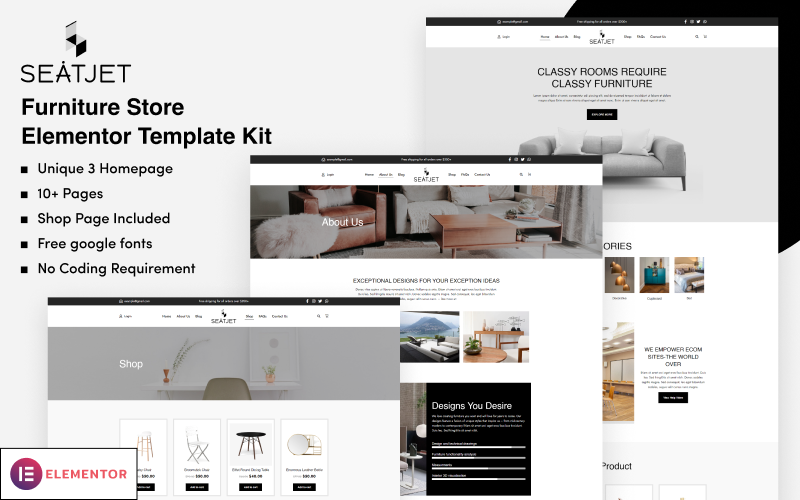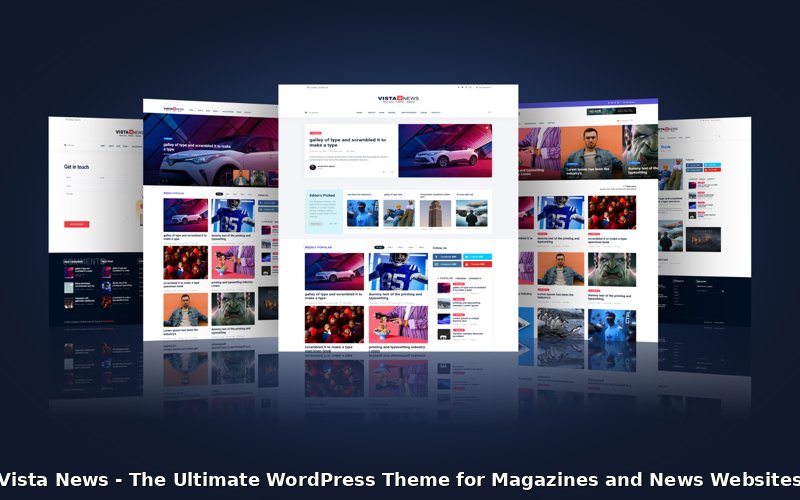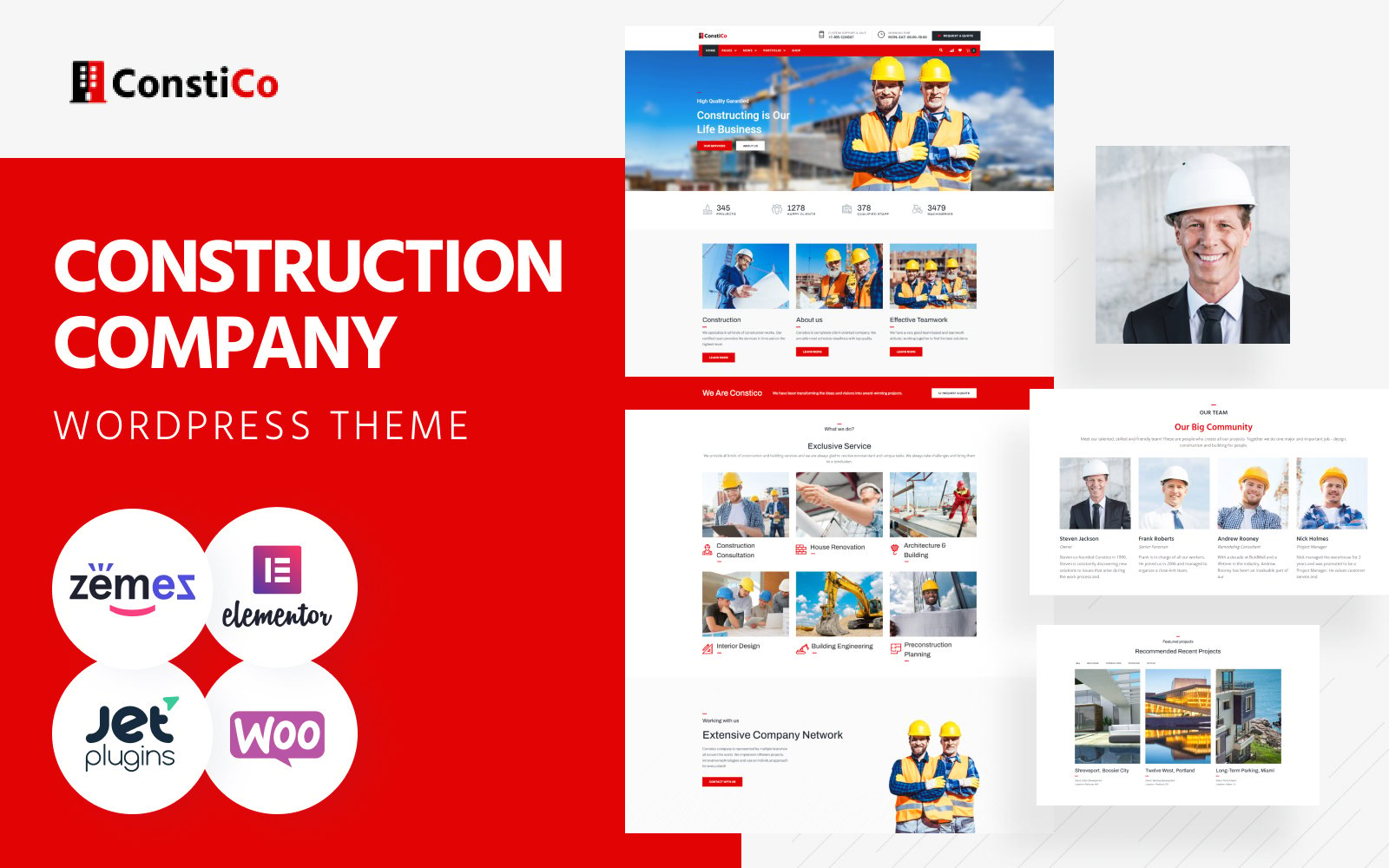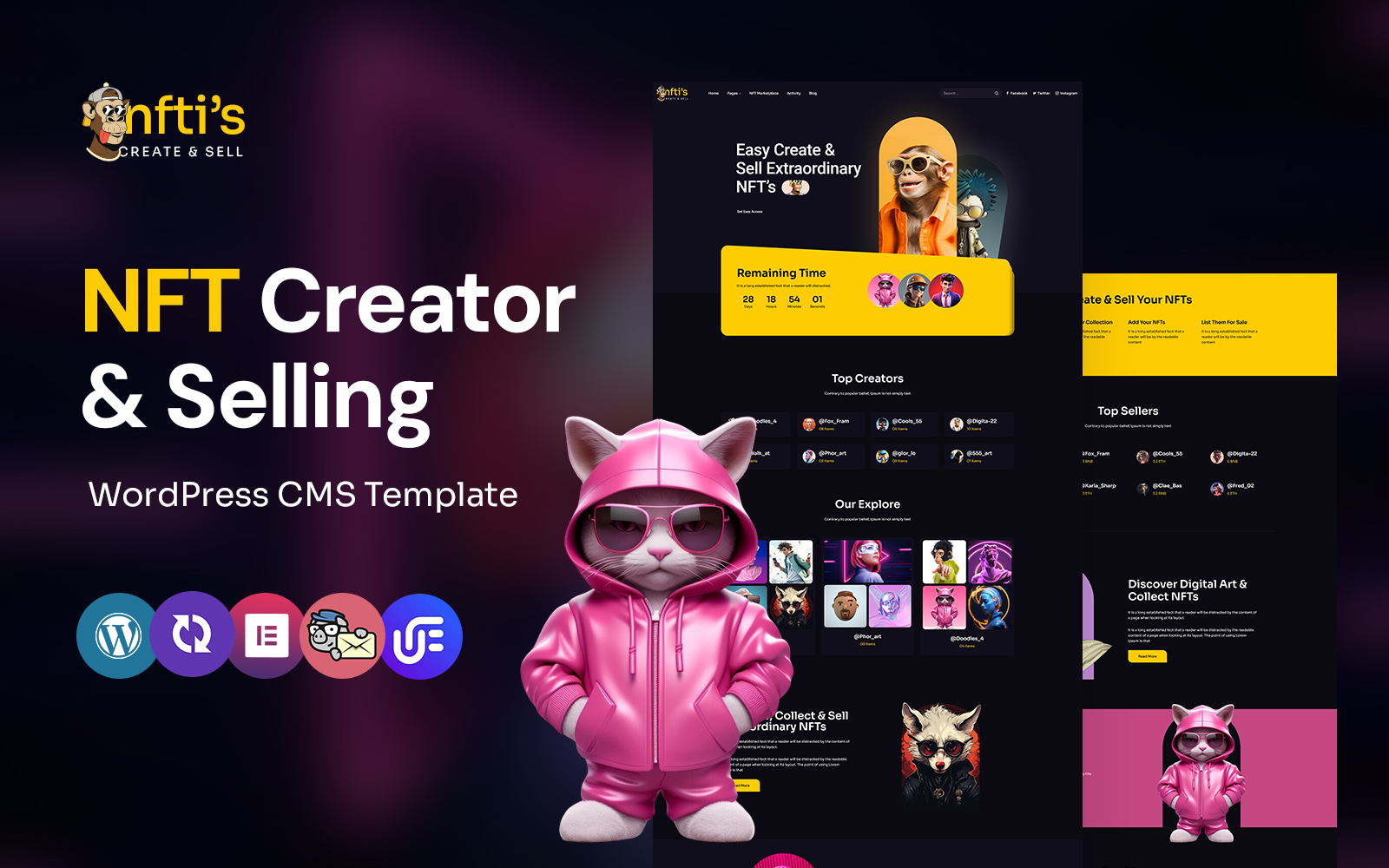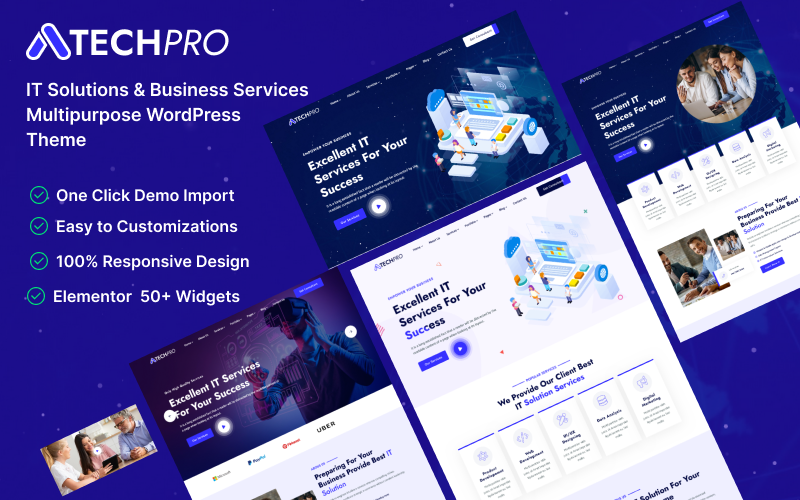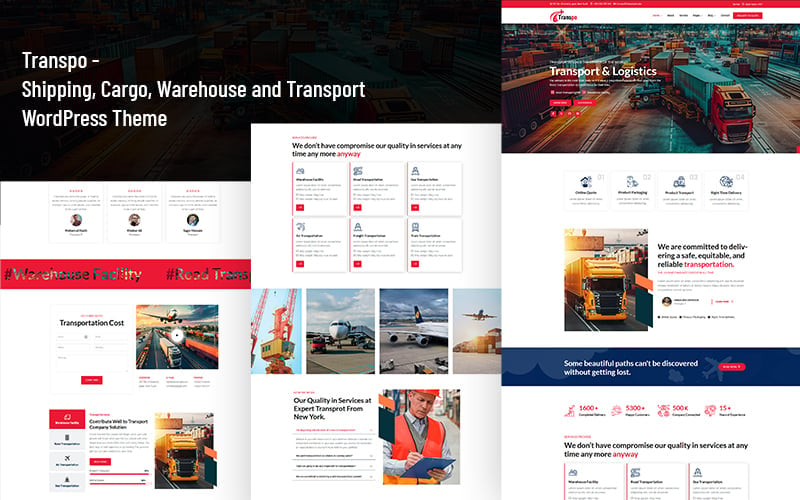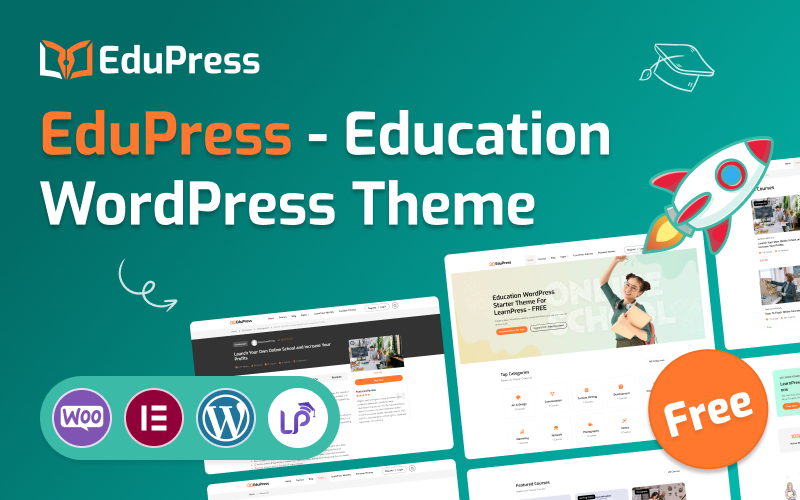SeatJet – Furniture Store Elementor Template Kit is one of the best and unique concept design for furniture store companies. In this kit you get every WooCommerce page design with beautiful homepage with free stock furniture images. Also add blog archive and blog single page with 12+ page design. Everything in this design you can edit just with single click.
SeatJet – is best design for any type online product selling business. Every type of product selling company can use this template kit with change design according to their requirement with no coding skills require. So get this modern WooCommerce store design now and save your time.
Key Features Overview
- 10+ Beautiful Pages
- Ready-made Header and Footer
- Blog Listing & Single Blog Template
- Easy to Customize
- 100% Responsive
- Cross-Browser Compatible
- No Coding Skills Required
Included Templates
- Home Page
- About Us
- Blog
- Single Blog
- Shop / Store Page
- Single Product
- FAQs
- Contact Us
- Cart
- Checkout
- My Account
- 404
- Coming Soon
Image Licensing
All images, icons, and assets are included with the final downloadable zip file that you will receive on purchase. We highly recommend to replace it with your own assets or contents. If you choose to use our images, icons, and assets then first, please ensure they’re properly licensed.
By default all our images are used with CC0 (Creative Commons Zero) License.
Required plugins
- Elementor (free)
- Elementor Pro (need license)
Recommended Theme
- Hello Elementor (free)
- Child Theme for Hello Elementor (optional)
How to Import a Template Kit
- Download your main zip folder – unzip this primary folder and you will find folders for the following: Documentation, Media, and OneClickImport.
- For the main uploadable kit file, please go through the “OneClickImport” folder from the extracted folder – Do not unzip (the zip is titled “elementor-kit.zip“)
- Go to WordPress Dashboard – Elementor –Tools – Import / Export Kit
- Click Import a Template Kit
- Drag and drop the included site kit zip file to import
- Select the plugins you want to import (you will need an Elementor Pro license) – Click Next
- Select which parts you want to apply – for a full site import make sure everything is checked. Click Import
Tips After Importing
- Review our documentation file – this provides installation, configuration, and update information as well as tutorial videos.
- Once imported – add your site logo to the global Site Settings area.
- Add a new menu for use in the header and a separate (or same) menu for the footer.
- Re-save your permalinks.
- We offer full documentation on the demo page as well as support through TemplateMonster.