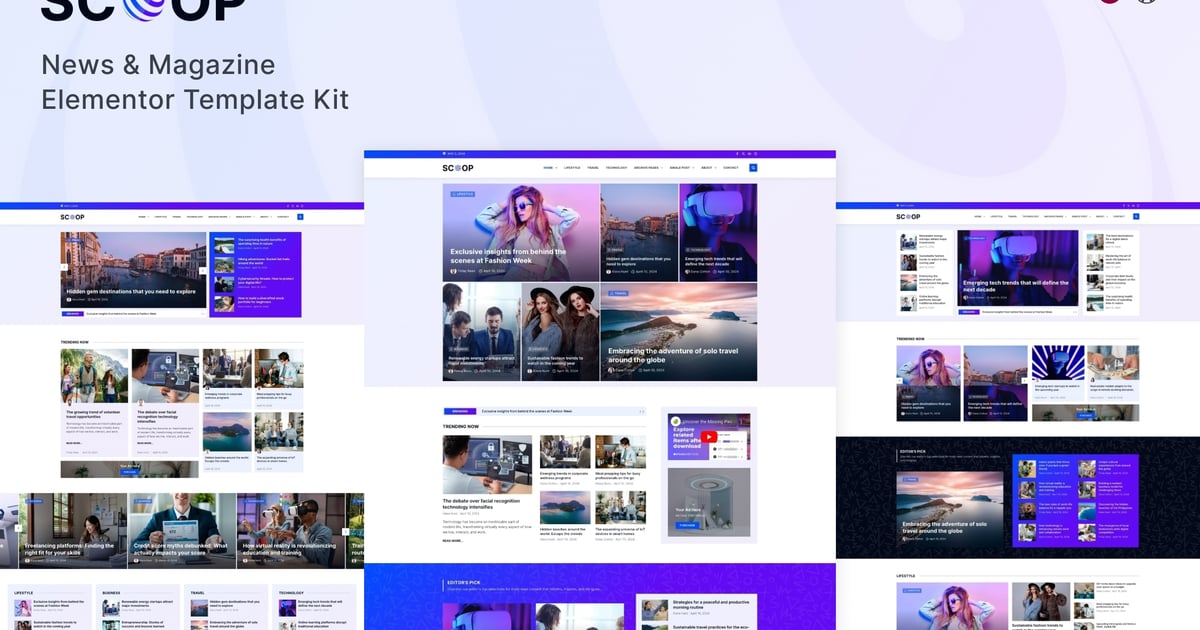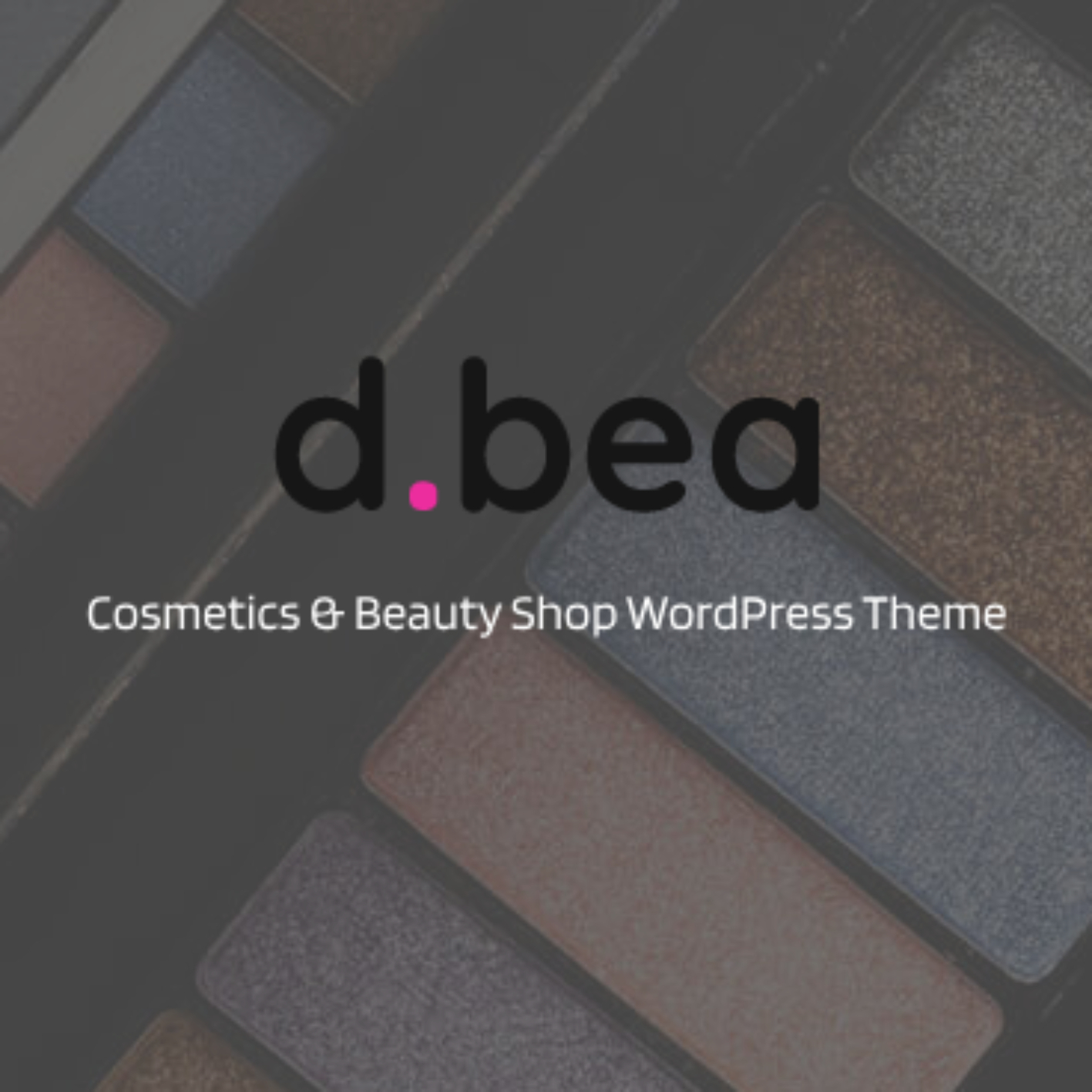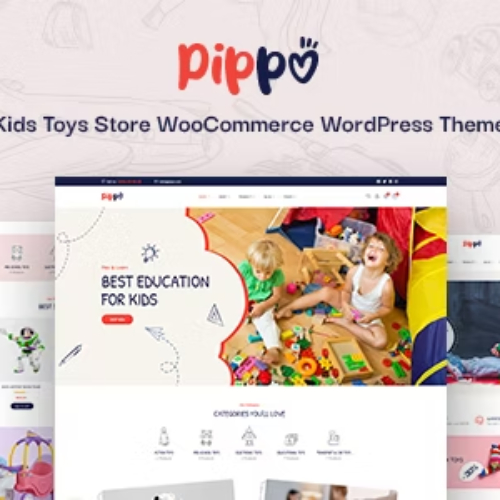Description
Scoop is a News and Magazine Elementor Pro Template Kit, crafted to elevate your online publication. This feature-packed Elementor template kit includes 20+ stunning templates, 3 attention-grabbing homepage variations, 3 single post layouts, and 2 category archive designs, giving you unmatched flexibility. Ideal for journalists, editors, blogger, publishers and anyone in the field of news and media, this elementor template kit is designed to help you stand out in an ever-competitive news landscape.
Every template within Scoop is fully responsive, ensuring your content looks perfect on all devices, from desktops to smartphones. With Elementor’s intuitive drag-and-drop interface, you can easily customize every aspect of your site, making it uniquely yours without writing a single line of code.
Complete Video Tutorial:
https://youtu.be/P1J-cua_V-s
Download Demo Blog Posts Data:
https://drive.google.com/file/d/1S0TuQUdRdedt7aPwXoOGeGGwT7S2y13v/view?usp=sharing
Important Notes:
- Elementor Pro upgrade (purchase separately) is required for most templates and features (not included).
- This template kit is not a WordPress theme. Template kit contains page content for the Elementor page builder. This kit has been optimized for use with the free Hello Elementor theme but may be used with most themes that support Elementor.
Template Kit Features:
- Designed with Elementor Flexbox container.
- 20+ ready to use templates.
- 3 Home page layouts.
- 3 Single Post layouts.
- 100% Fully Responsive & mobile-friendly.
- Global Styles included.
- Cross Browser Compatibility: Chrome, Firefox, Safari, Opera.
- Easy color & typography customization.
- SEO-friendly design.
- No coding knowledge is required.
- Lifetime free updates
Included Templates:
- Home Page v1
- Home Page v2
- Home Page v3
- Category Archive v1
- Category Archive v1
- Author Archive
- Default Posts Archive
- Search Results Archive
- Single Post v1
- Single Post v2
- Single Post v3
- About Us
- About Me
- Reviews
- Pricing
- Contact Us
- 404 Page
- Hero Big Post Loop
- Hero Medium Post Loop
- Breaking News Post Loop
- Sidebar Block
- Header
- Footer
How to Install and Import Template Kits:
- Download your kit file from Envato and do not unzip it. If you use Safari browser you may need to ensure “Open safe files after downloading” is disabled in the browser preferences.
- Go to Settings > Permalinks and ensure Post Name is selected.
- Go to Appearance > Themes > Add New and ensure Hello Elementor is installed and activated. This will prompt you to install Elementor if you haven’t already.
- Go to Plugins and ensure Elementor and Envato Elements are installed and at the latest version. If your kit requires Elementor Pro, it must be installed now and connected to your account.
- Go to Elements > Installed Kits and click Upload Template Kit Zip (or click your kit to view it).
- Check for the orange banner at the top and click Install Requirements to load any plugins the kit uses. https://envato.d.pr/ughD8Q
- Click import on the Global Kit Styles first. This will setup the site settings.
- Click Import on one template at a time in the order shown. These are stored in Elementor under Templates > Saved Templates and are re-used from here.
How to Use Loops:
This must be done before creating pages or attempting to view a template using loop items!
- Go to Templates > Theme Builder.
- Click on Loop Item and Create new.
- The library should appear, Click the My Templates tab.
- Import the first Loop template and click Do not apply on the popup message.
- Click the gear icon at lower-left to name the template, then click Save/Publish.
- Repeat for all loops. You may repeat this process to make a copy of any loop to customize further. Loop templates are global – Changes made to loops here affect all instances of the loop in your site.
Creating Pages
- Go to Pages and create a new page and click Edit with Elementor.
- Click the gear icon at lower-left of the builder to view page settings and choose Elementor Full Width and hide page title.
- Click the gray folder icon to access My Templates tab and then Import the page you’d like to customize.
- The home page is set under Settings > Reading by selecting Static Front Page.
Add Loop to Pages
- Create or edit a page with the page layout of your choice.
- Right Click in the build area to enable the Navigator.
- Locate the Loop Grid or Loop Carousel widgets and select the desired post item from the Loop Item dropdown. Also assign Alternate Loop where applicable.
- Set the Query of the Loop Grid or Loop Carousel to display the posts you want.
How to Setup Sidebar Block:
- Import Sidebar Block and customize it from Templates > Saved Templates.
- Create / Open the page where the Sidebar Block should appear in Elementor.
- Locate the Template element in the navigator and select the block from the dropdown.
- Alternatively, you may set the Sidebar Block template to Global and insert the block directly into your pages from the My Templates library. For more information on Globals, see Elementor > Get Help in your admin menu.
Theme Builder parts such as Blog Posts, Blog Archive, Header, Footer, Single Post Layout and Post Loop are managed through Templates > Theme Builder.
Detailed Guide:
- Envato Documentation: https://help.market.envato.com/hc/en-us/articles/900000842846-How-to-use-the-Envato-Elements-WordPress-Plugin-v2-0
- Elementor Documentation: For further support, go to Elementor > Get Help in the WordPress menu.
Blog Posts:
Blog content is not included – you will need to add a few posts to WordPress before post content will appear in templates.
Image License:
This Template Kit uses demo images from Envato Elements. You will need to license these images from Envato Elements to use them on your website, or you can substitute them with your own.
- https://elements.envato.com/collections/3GXQL6UCNJ