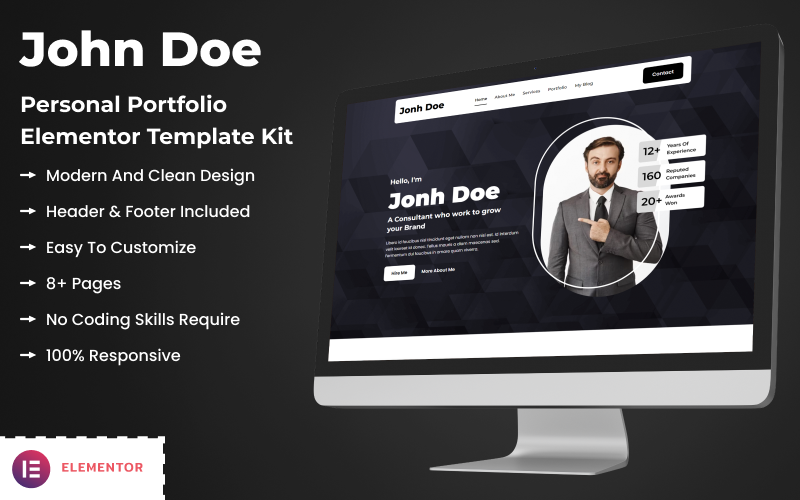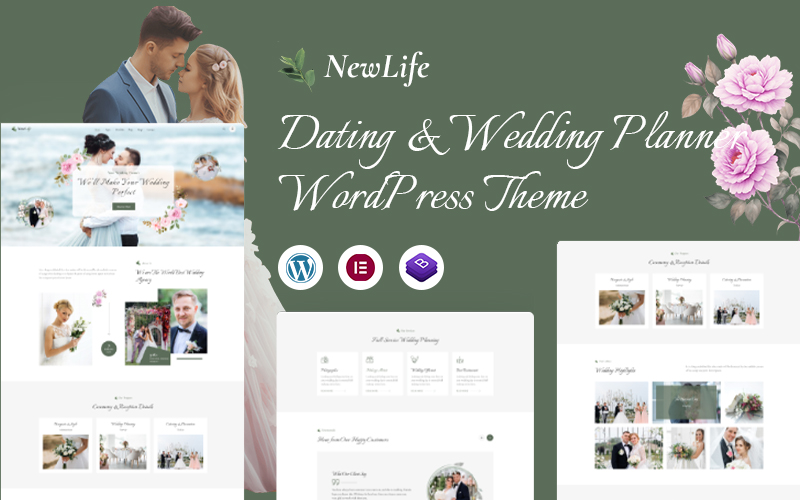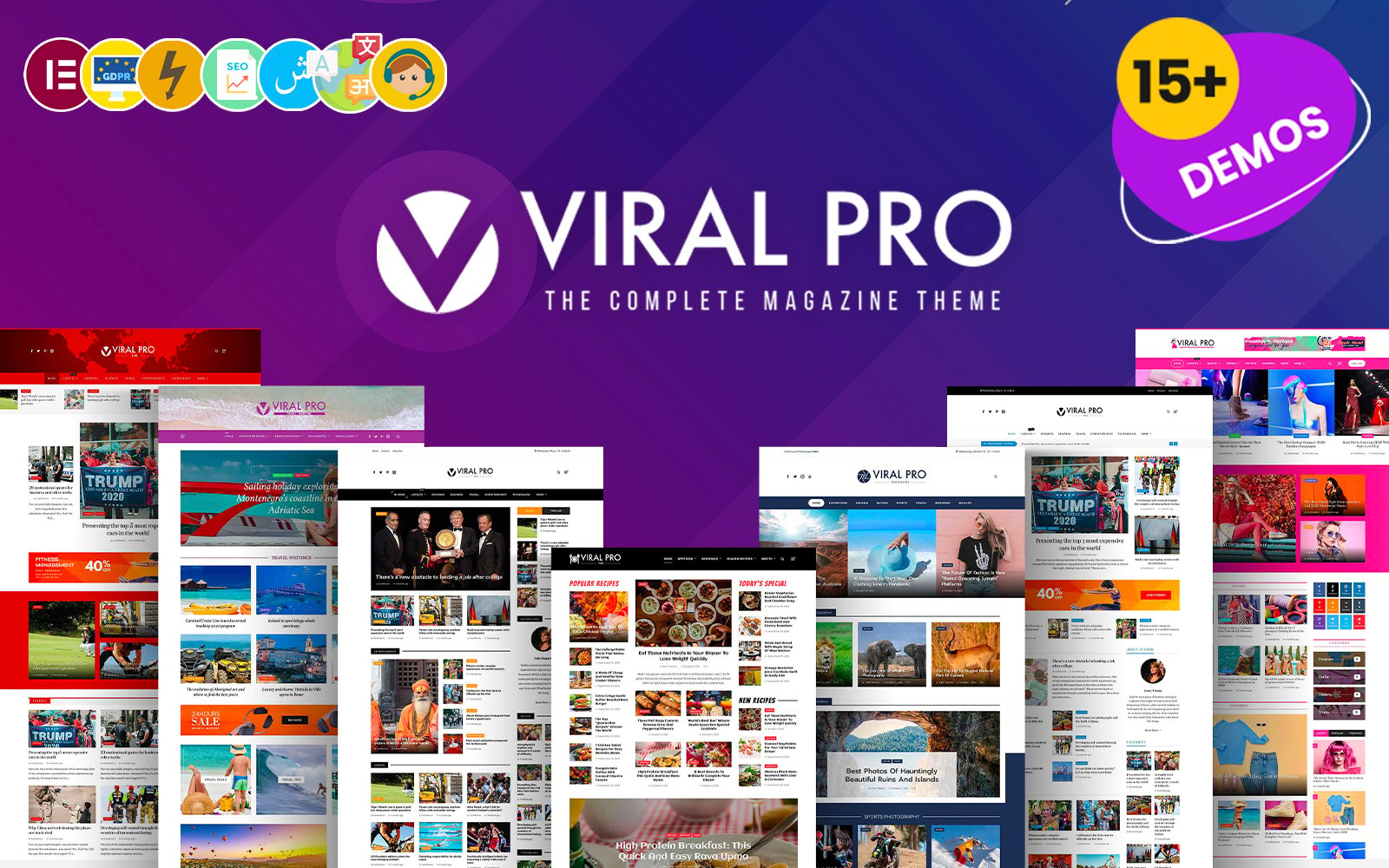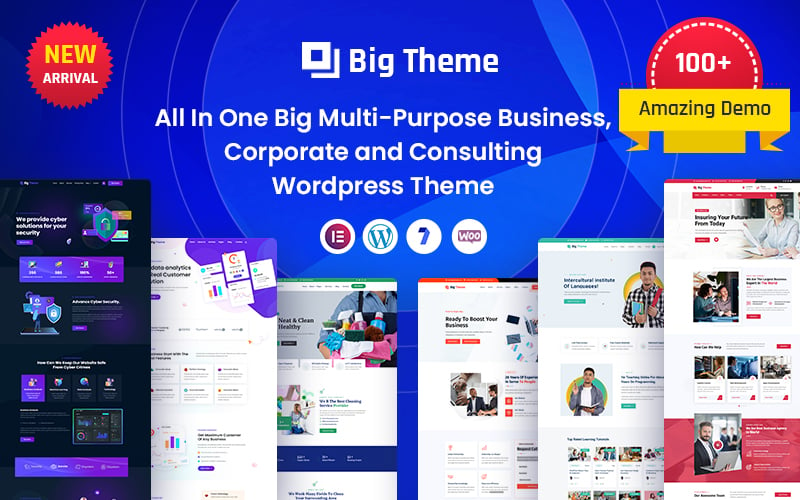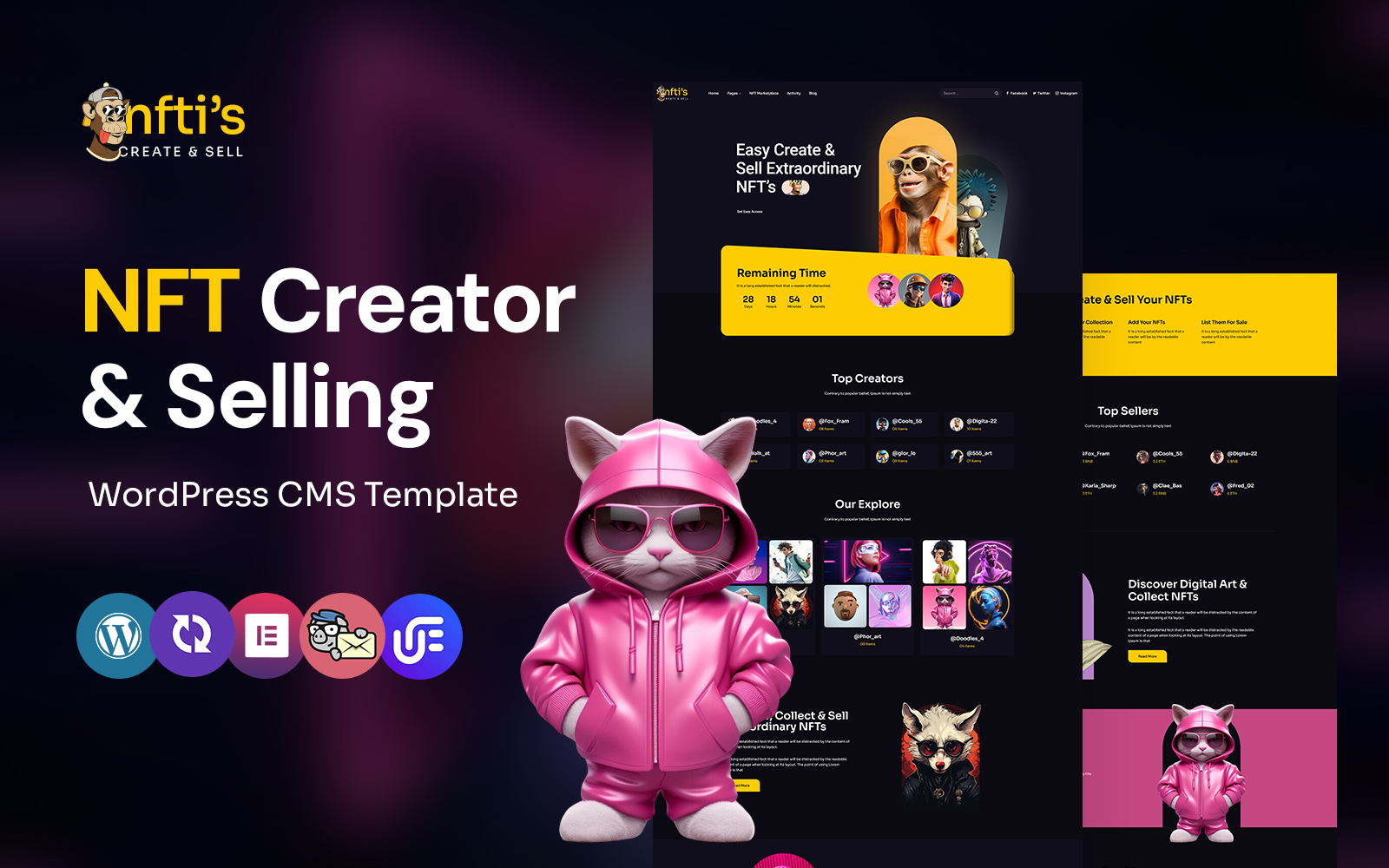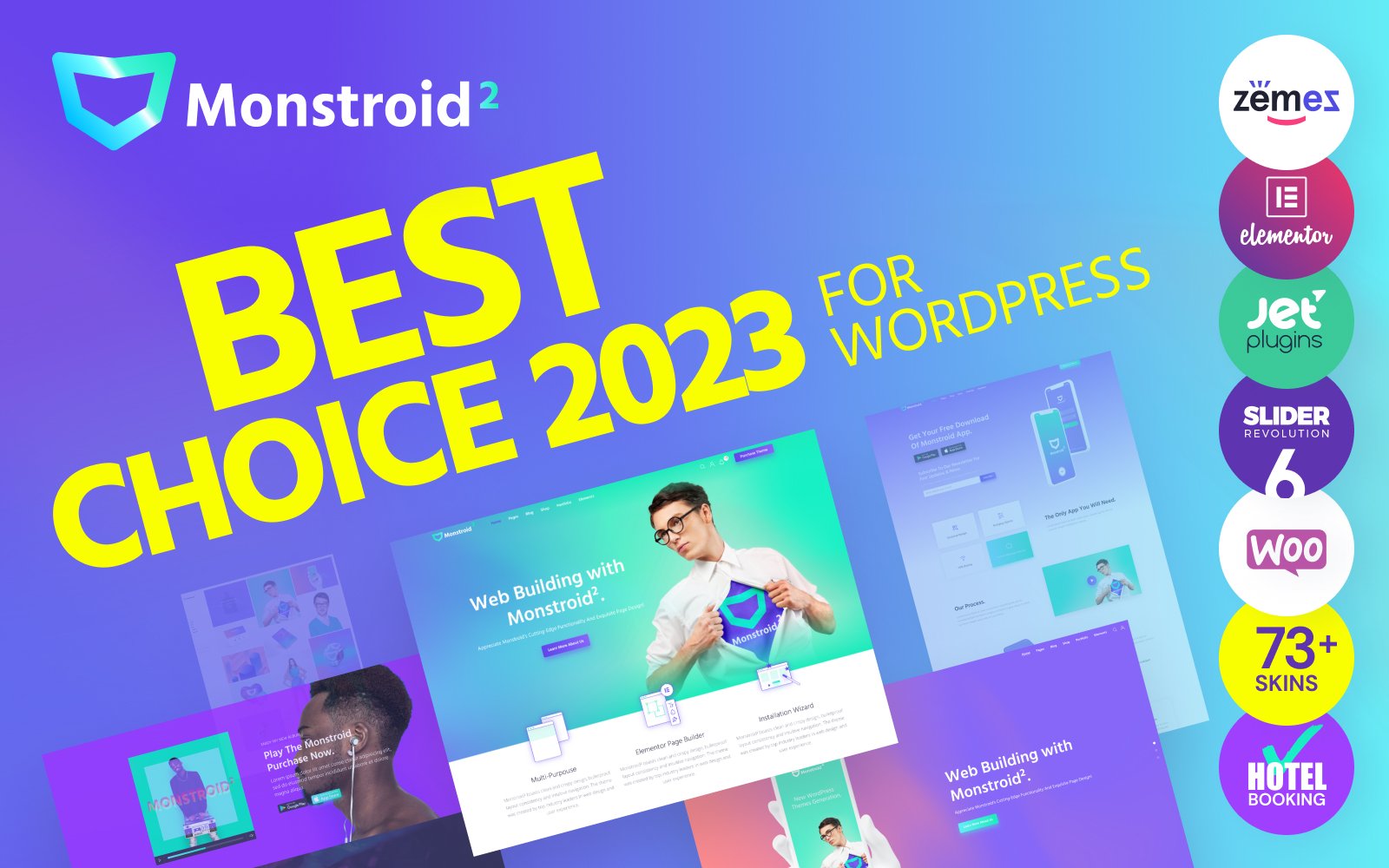Introducing “John Doe – Personal Portfolio Elementor Template Kit” a dynamic and polished multi-page Elementor kit, meticulously crafted to cater to both personal and business purposes. Powered by the free version of Elementor with use of the Elementor Pro Plugin, this kit grants easy access to anyone seeking to establish a captivating online presence.
With a focus on elegance and professionalism, “John Doe” boasts immaculate and imaginative content, tailored to elevate your skills and experiences to a higher realm of presentation. Its diverse range of styles can be effortlessly customized to align seamlessly with your unique preferences and requirements, ensuring a web page that authentically reflects your individuality and brand.
Key Features
- 8+ Beautiful Pages
- Header & Footer
- Easy to Customize
- 100% Responsive
- Cross-Browser Compatible
- No Coding Skills Required
Included Templates
- Home
- About Me
- Services
- Portfolio
- Contact
- Blog
- Single Blog
- 404
- Coming Soon
Image Licensing
All images, icons, and assets are included with the final downloadable zip file that you will receive on purchase. We highly recommend replacing it with your assets or contents. If you choose to use our images, icons, and assets then first, please ensure they’re properly licensed.
By default, all our images are used with CC0 (Creative Commons Zero) License.
Required plugins
- Elementor (free)
- Elementor Pro (need a premium purchasable license)
Recommended Theme
- Hello Elementor (free)
- Child Theme for Hello Elementor (optional)
How to Import a Template Kit
- Download your main zip folder – unzip this primary folder and you will find folders for the following: Documentation, Media, and OneClickImport.
- For the main uploadable kit file, please go through the “OneClickImport” folder from the extracted folder – Do not unzip (the zip is titled “elementor-kit.zip“)
- Go to WordPress Dashboard – Elementor –Tools – Import / Export Kit
- Click Import a Template Kit
- Drag and drop the included site kit zip file to import
- Select the plugins you want to import (you will need an Elementor Pro license) – Click Next
- Select which parts you want to apply – for a full site import make sure everything is checked. Click Import
Tips After Importing
- Review our documentation file – this provides installation, configuration, and update information as well as tutorial videos.
- Once imported – add your site logo to the global Site Settings area.
- Add a new menu for use in the header and a separate (or the same) menu for the footer.
- Re-save your permalinks.
- We offer full documentation on the demo page as well as support through TemplateMonster.