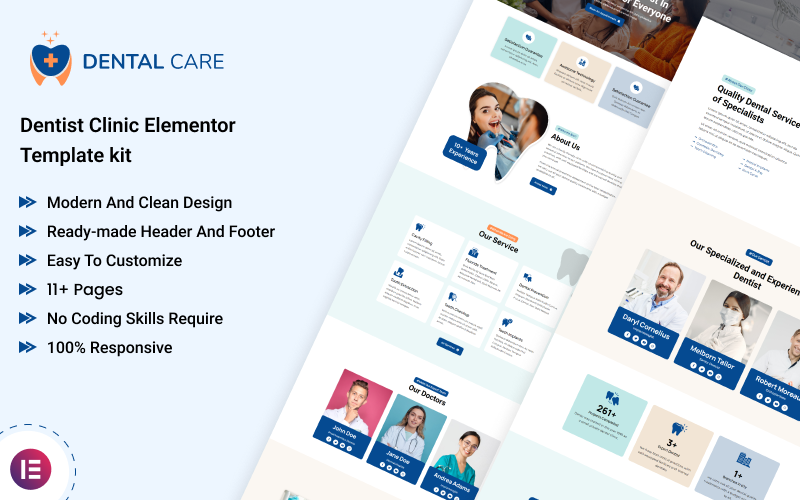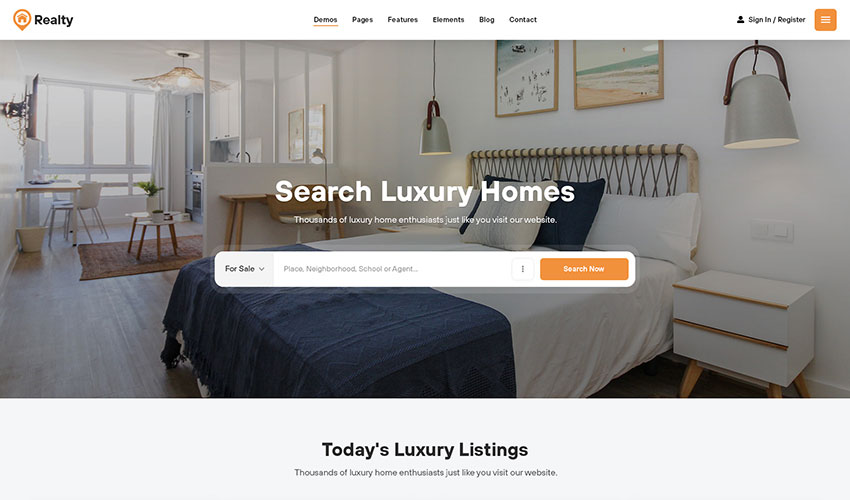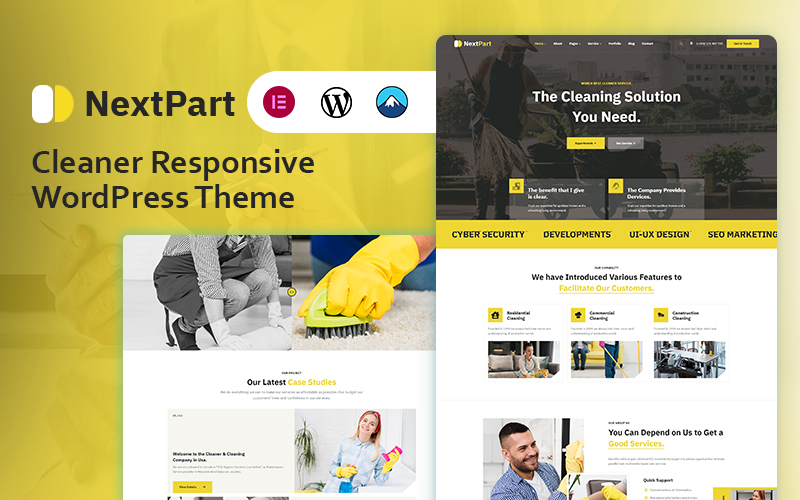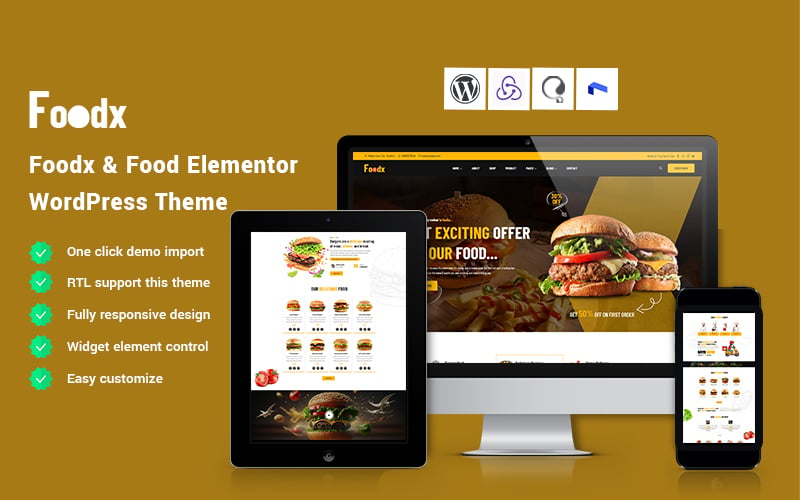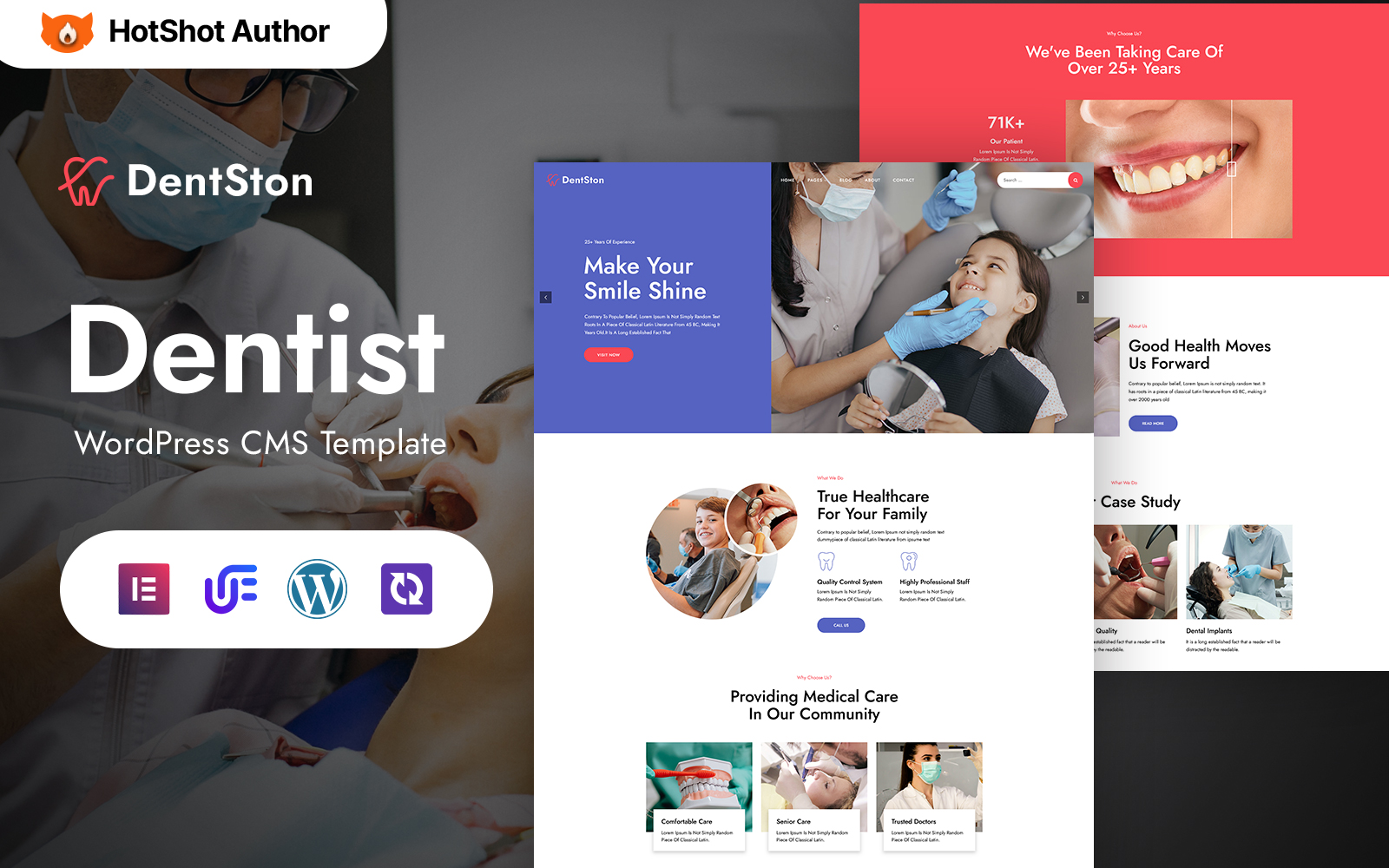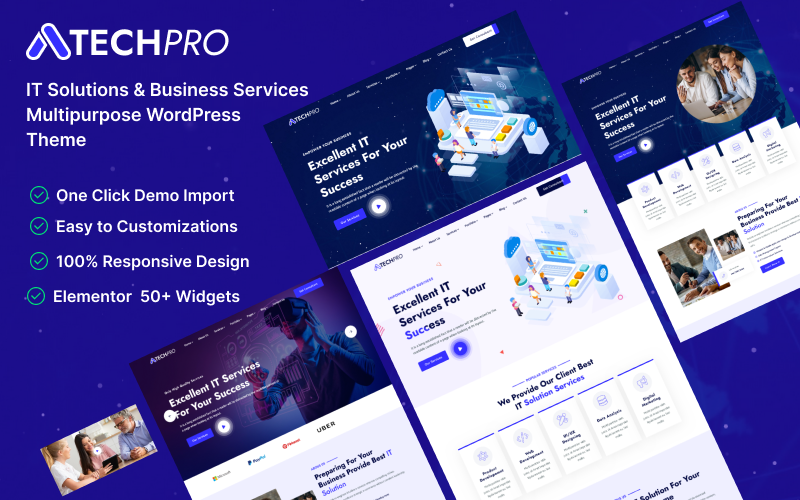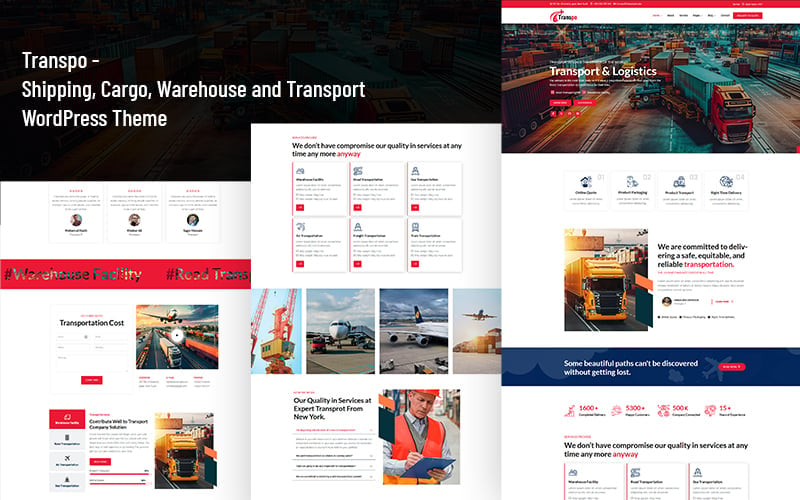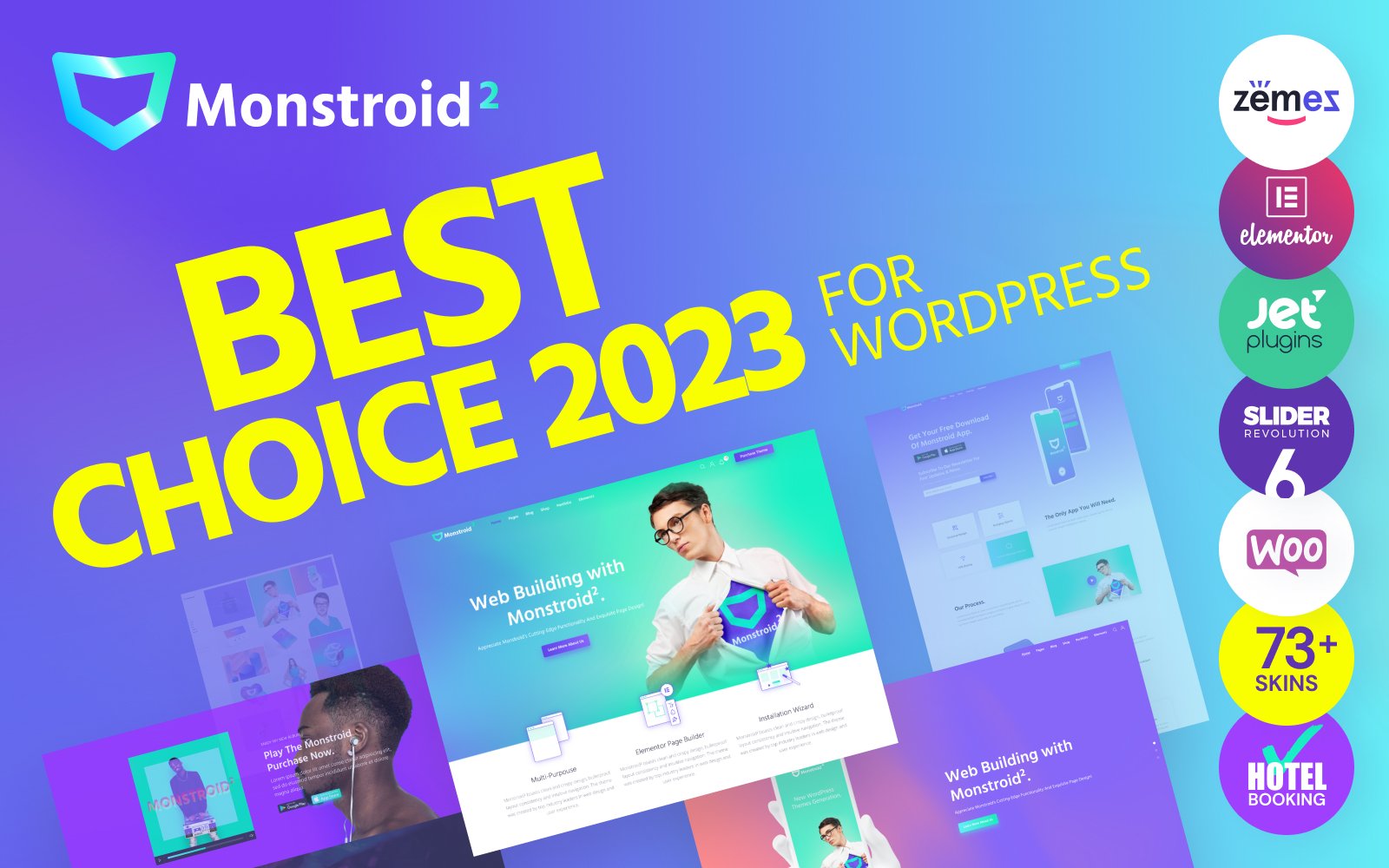Dentalcare – Dentist Clinic Elementor Template Kit Is a fantastic website template kit for a dentist clinic and hospital. The Dentalcare has a beautiful homepage design with 8+ inner pages. You get a blog archive and single blog page with errors and a coming soon page. Every widget and color, and typography setup with global you can edit with just a single click.
Dentalcare is made with elementor and elementor pro plugins of WordPress. The design is 100% responsive to any device. Get This modern dentist click design now and save your time.
Template Kit Key Features:
- Beautiful and Elegant Home Page
- Ready-made Header and Footer
- Blog Listing and Single Blog Template
- 8+ Creative Pages
- No Coding Skills Required
- 100% Responsive
- One-Click Pages Setup
- Cross-Browser Compatible
Templates Included:
- Home 01
- Home 02
- About Us
- Dentist
- Services
- Blog
- Blog Detail
- Appointment
- Contact Us
- 404
- Coming Soon
Image Licensing:
All pictures, symbols, and resources are incorporated with a zip file that you will get on buy. We energetically suggest supplanting it with your own resources or items. In the event that you decide to utilize our pictures, symbols, and resources first, if it’s not too much trouble, guarantee they’re appropriately authorized.
Of course, every one of our pictures is utilized with CC0 (Creative Commons Zero) License
Required plugins
- Elementor (free)
- Elementor Pro (need license)
Recommended Theme
- Hello Elementor (free)
- Child Theme for Hello Elementor (optional)
How to Import a Template Kit
- Download your main zip folder – unzip this primary folder and you will find folders for the following: Documentation, Media, and OneClickImport.
- For the main uploadable kit file, please go through the “OneClickImport” folder from the extracted folder – Do not unzip (the zip is titled “elementor-kit.zip“)
- Go to WordPress Dashboard – Elementor –Tools – Import / Export Kit
- Click Import a Template Kit
- Drag and drop the included site kit zip file to import
- Select the plugins you want to import (you will need an Elementor Pro license) – Click Next
- Select which parts you want to apply – for a full site import make sure everything is checked. Click Import
Tips After Importing:
- Survey our documentation record – this gives establishment, setup, and update data as well as instructional exercise recordings.
- Once imported – add your site logo to the global Site Settings.
- Add another menu for use in the header and a different (or the same) menu for the footer.
- We offer full documentation on the demo page as well as help through TemplateMonster.