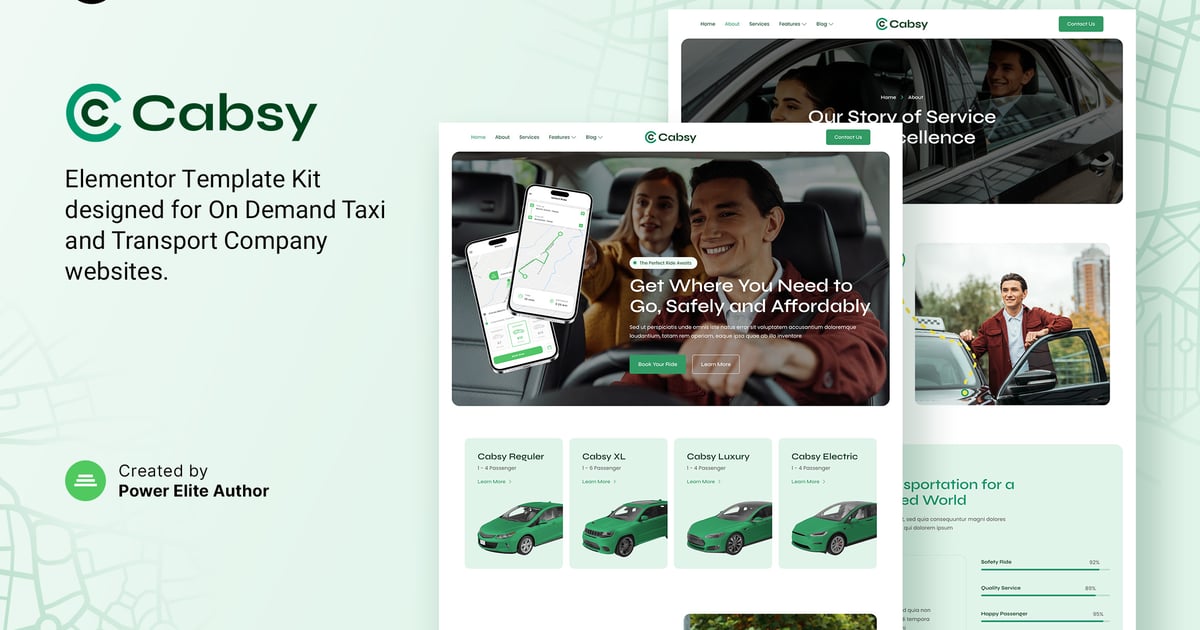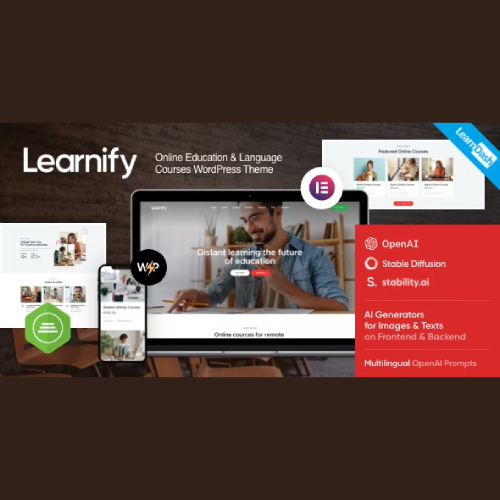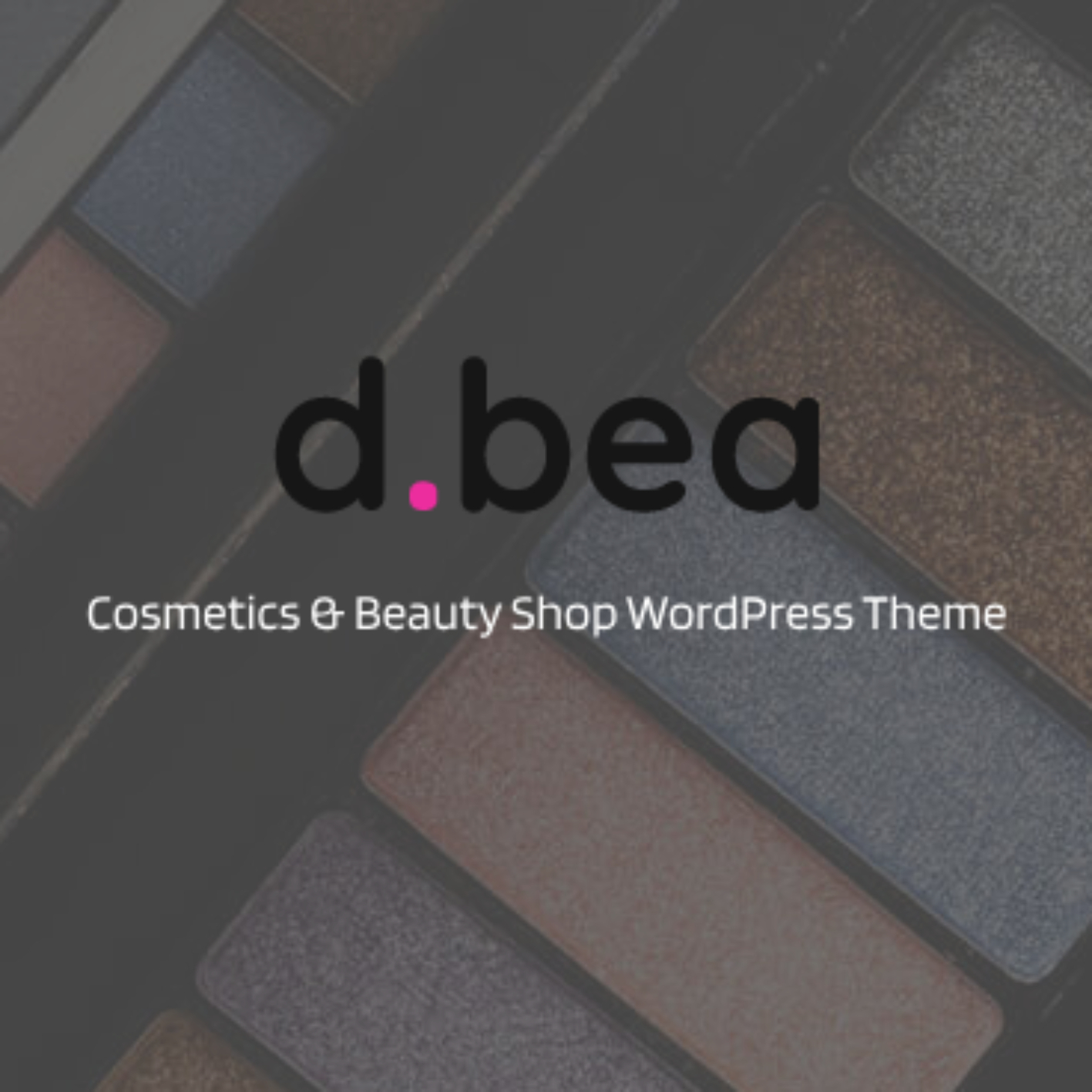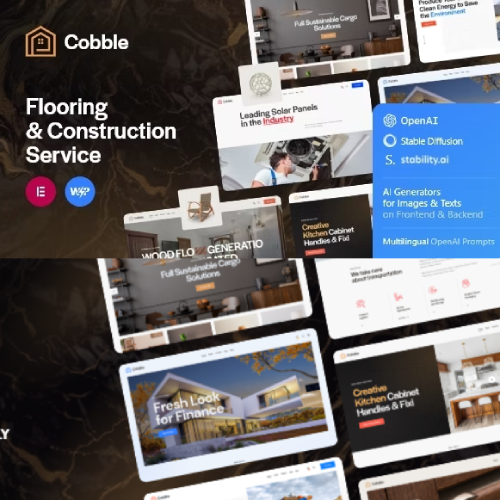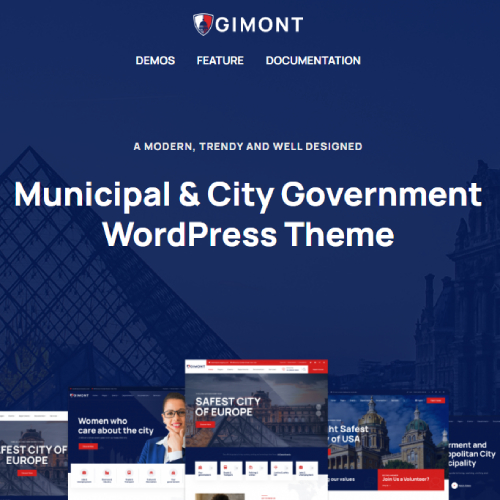Description
Cabsy is a modern and clean Elementor Template Kit designed specifically for
taxi companies, online taxi services, cab services, on-demand transportation,
car rental businesses, and other transport companies. With its beautiful and
unique design, Cabsy ensures that your website stands out from the
competition.
The templates in Cabsy are fully responsive and retina-ready, providing
stunning visuals that adapt seamlessly to any device. Best of all,
customization is a breeze with Elementor’s intuitive interface. You can
effortlessly personalize your website without writing a single line of code.
Choose from our carefully crafted selection of 14+ stunning templates to build
a professional-looking company business website with just a few clicks.
Impress your customers with a professional-looking website that offers
seamless booking and showcases your services. Get started today and unlock the
full potential of your taxi or transport company with Cabsy’s stunning
templates.
Features:
- Using Free Plugins (Elementor Pro is not required)
- Modern & Clean Design
- 14+ Ready to use templates
- Fully Responsive Layout
- Retina Ready
- Fully Customizable
- Cross Browser Compatibility: Chrome, Firefox, Safari, Opera
Templates Include:
- Home
- About
- Services
- Driver
- FAQ
- 404 Page
- Contact
- Blog
- Single Post
- Header
- Footer
- JKit Tab Steps
- MetForm Contact
- Global Theme Style
Required Plugin:
- Elementor
- Jeg Elemetor Kit
- MetForm
How to Use Template Kits:
- Install and Activate the “Envato Elements” plugin from Plugins > Add New in WordPress. You do NOT need an Envato Elements subscription to use this plugin to install kits.
- Download your kit file and Do not unzip it! If you have Safari, ensure “open safe files after downloading” is not enabled in preferences.
- Go to Elements > Installed Kits and click the Upload Template Kit button. You may also import automatically by clicking Connect Account to link your Elements subscription, then import under Elements > Template Kits.
- Check for the orange banner at the top and click Install Requirements to load any plugins the kit uses
- Click import on the Global Kit Styles first
- Click Import on one template at a time. These are stored in Elementor under Templates > Saved Templates.
- Go to Pages and create a new page and click Edit with Elementor
- Click the gear icon at lower-left of the builder to view page settings and choose Elementor Full Width and hide page title
- Click the gray folder icon to access My Templates tab and then Import the page you’d like to customize.
If you have Elementor Pro, headers and footers may be customized under Theme Builder.
Detailed Guide: https://help.market.envato.com/hc/en-us/articles/900000842846-How-to-use-the-Envato-Elements-WordPress-Plugin-v2-0
For further support, go to Elementor > Get Help in WordPress menu.
How to Import Metforms
- Import the metform block templates
- Import the page template where the form appears and right-click to enable the Navigator
- Locate and select the Metform widget and click Edit Form. Choose New, then Edit Form. The builder will appear
- Click ‘Add Template’ grey folder icon.
- Click ‘My Templates’ tab.
- Choose your imported metform template, then click ‘Insert’ (click No for page settings).
- Once the template is loaded, make any desired customizations and click ‘Update & Close’ The form will appear in the template
- Click Update
How to setup header in Jeg Elementor Kit plugin
- Go to Jeg Elementor Kit menu item > Header Template
- Click Add New Header
- Add condition > All Site and click Create
- Click gray folder icon to access My Templates tab
- Insert the header template.
- Customize and Save.
Notes:
This Template Kit uses demo images from Envato Elements. You will need to
license these images from Envato Elements to use them on your website, or you
can substitute them with your own.
https://elements.envato.com/collections/69Q4GC7D82