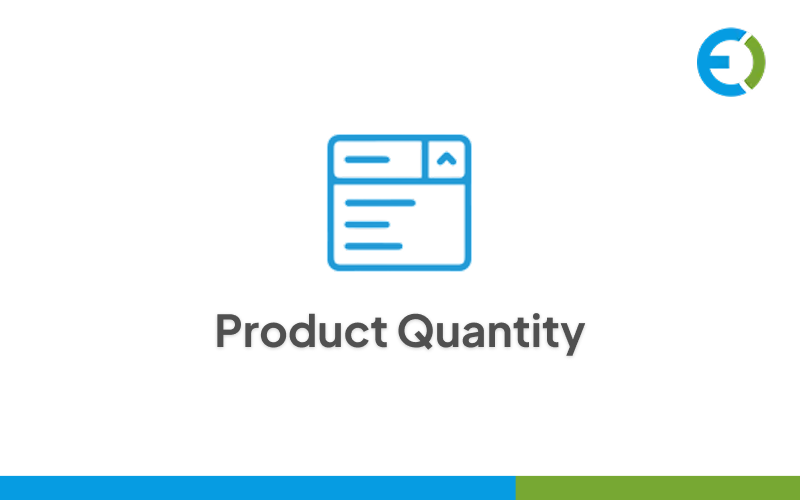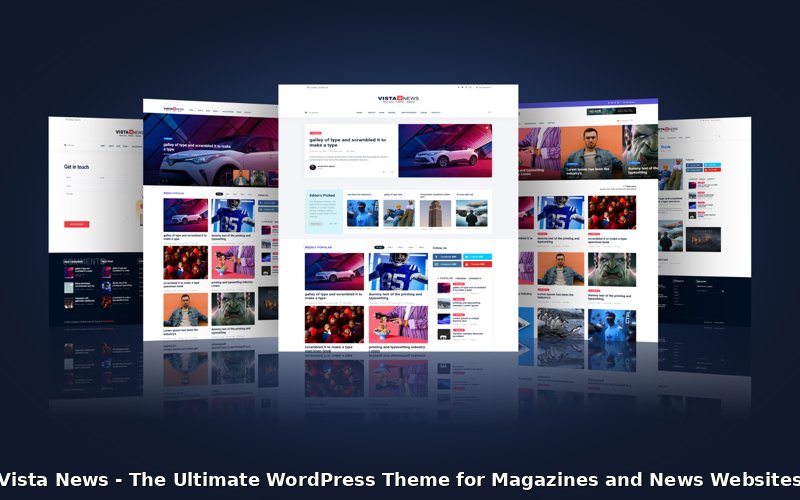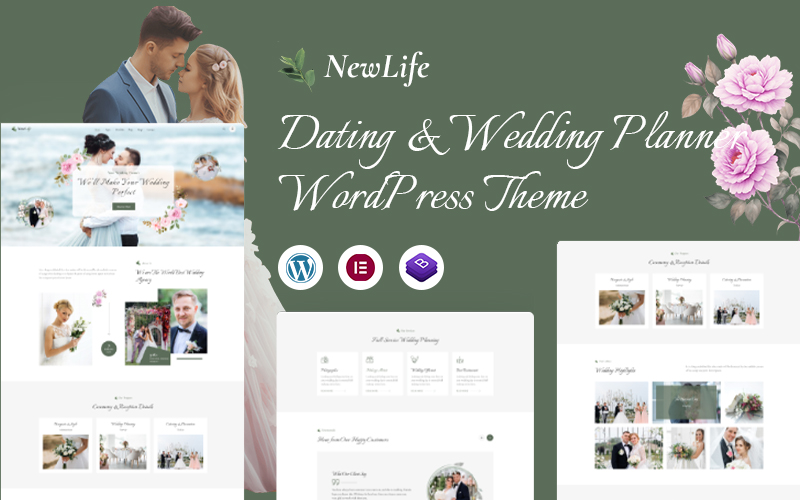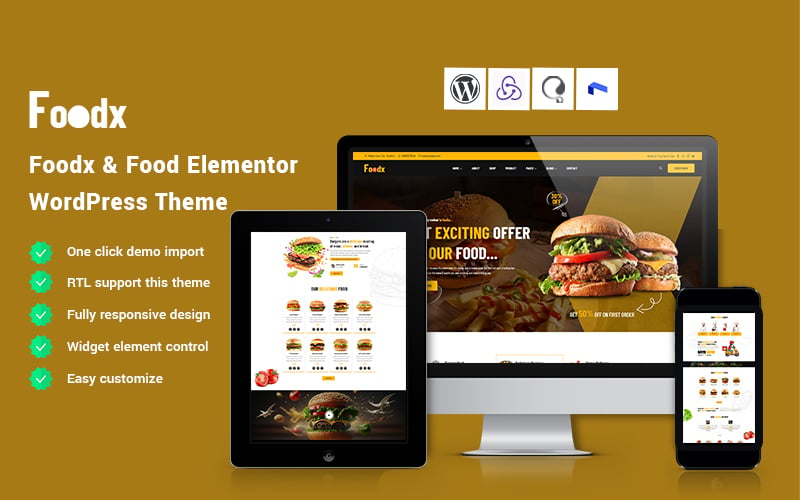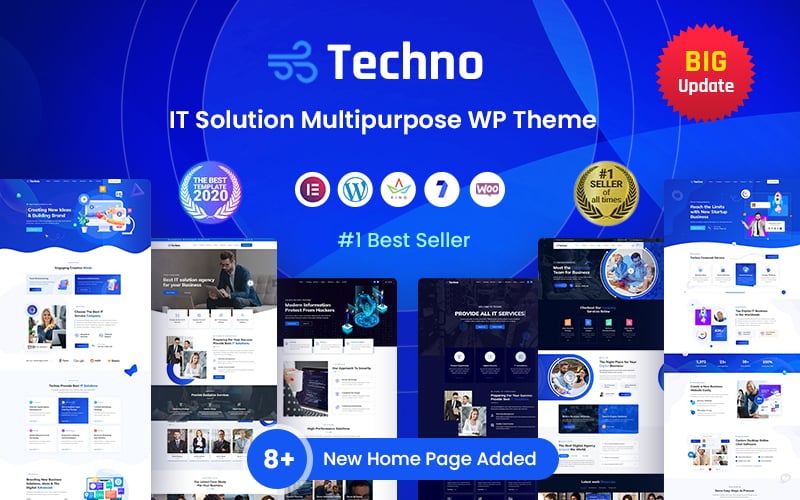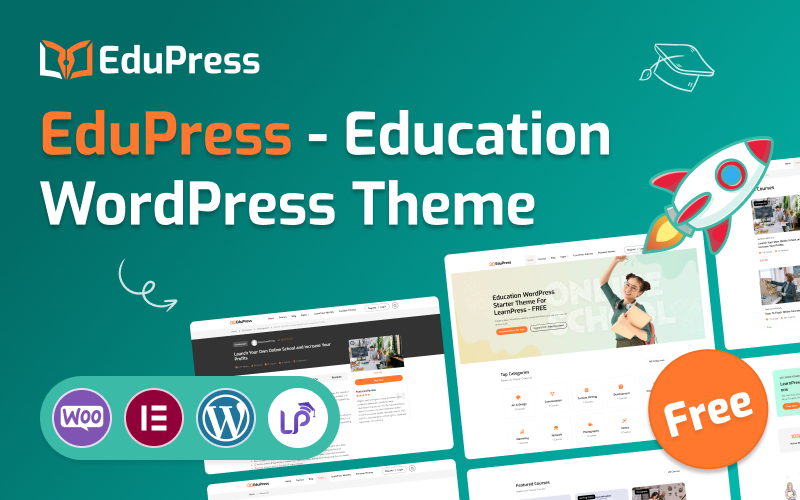Give your customers an easier way to pick how many products they want with the WooCommerce Quantity Dropdown plugin by Extendons. Instead of typing in numbers, shoppers can quickly select their desired quantity from a dropdown menu. Store owners can control product quantities by setting minimum and maximum purchase limits to maintain stock balance and manage order size.
You can also apply these dropdowns to specific products or categories, helping create a more controlled and simplified checkout experience. Whether you want fixed intervals like 1–5–10 or variable quantities per product, this plugin gives you full flexibility in how you display and manage product amounts across your WooCommerce store.
Key Features
- Show product quantities using a neat dropdown menu.
- Display quantity options directly on both product and shop pages.
- Enable the dropdown for specific products or categories.
- Option to activate or deactivate quantity dropdown at the product level.
- Set WooCommerce min and max quantity rules to limit orders effectively.
- Create variable quantity series like 2, 4, 6 or 5, 10, 15 for flexible purchasing.
- New: Add separate settings to show dropdown quantity selectors on shop pages.
Quantity Dropdown on Product and Shop Pages
Let your customers choose item quantities directly on product or shop pages. The dropdown appears alongside purchase options, allowing them to pick multiple units without leaving the page.
Apply to Specific Products or Categories
Display the WooCommerce quantity dropdown by Extendons only where it makes sense — on selected products or categories. Ideal for bulk purchasing or products sold in fixed packs, this feature helps customers order efficiently.
Control Product Quantity Limits
Easily manage your stock by setting minimum and maximum purchase limits. You can restrict customers from buying too few or too many of a certain item by using WooCommerce’s built-in quantity settings.
Set Custom Quantity Series
Define custom quantity options like 2, 4, 6, or even 5–10–15 to sell in specific multiples. This helps you handle products that must be sold in set batches or intervals.
Configure Advanced Quantity Intervals
You can adjust the logic for your quantity series. For example, set different intervals within a range, such as displaying 1, 6, 11, 16, and 21, before switching back to single increments after 20. This allows for full flexibility in how customers view and select quantities.