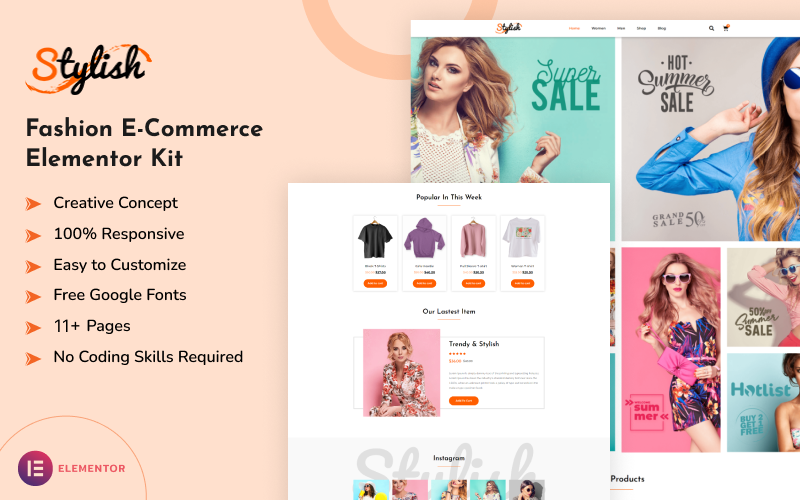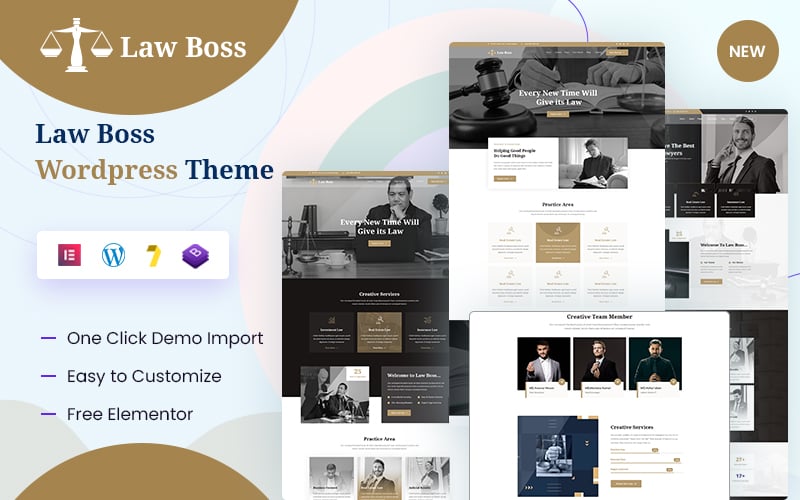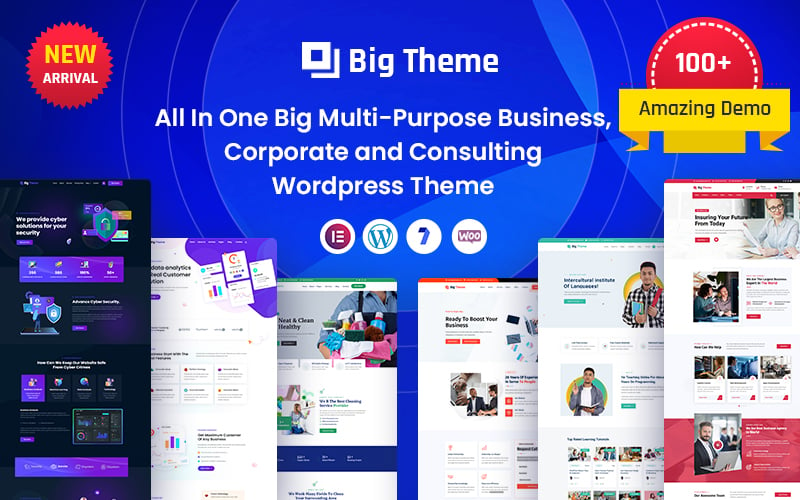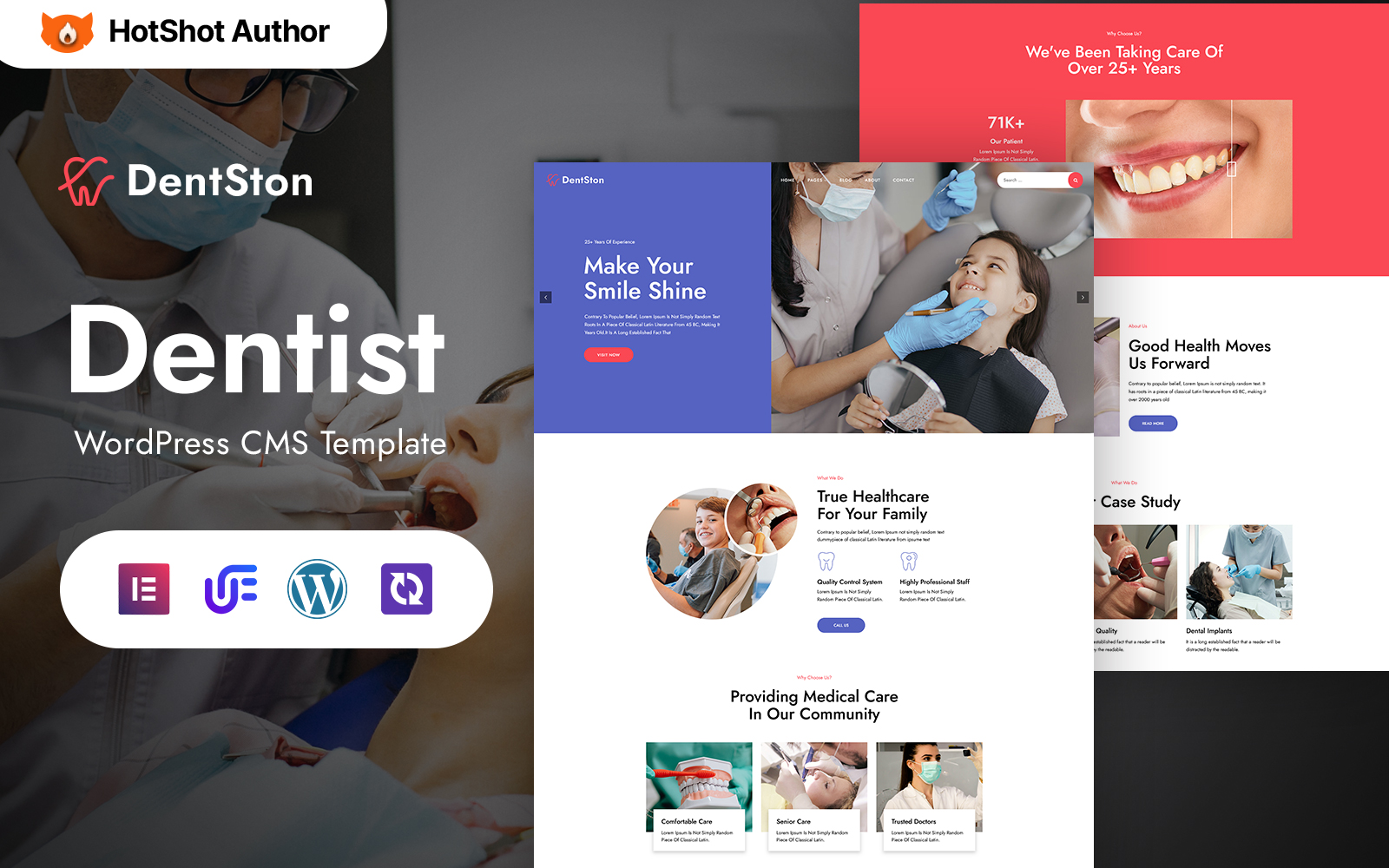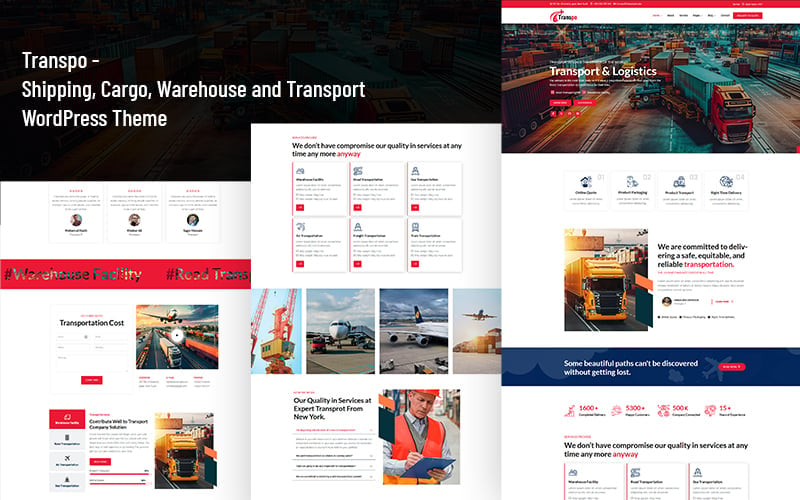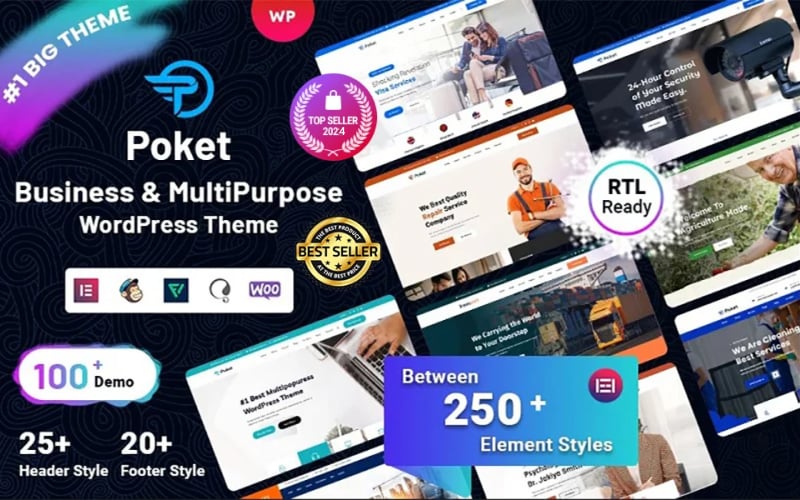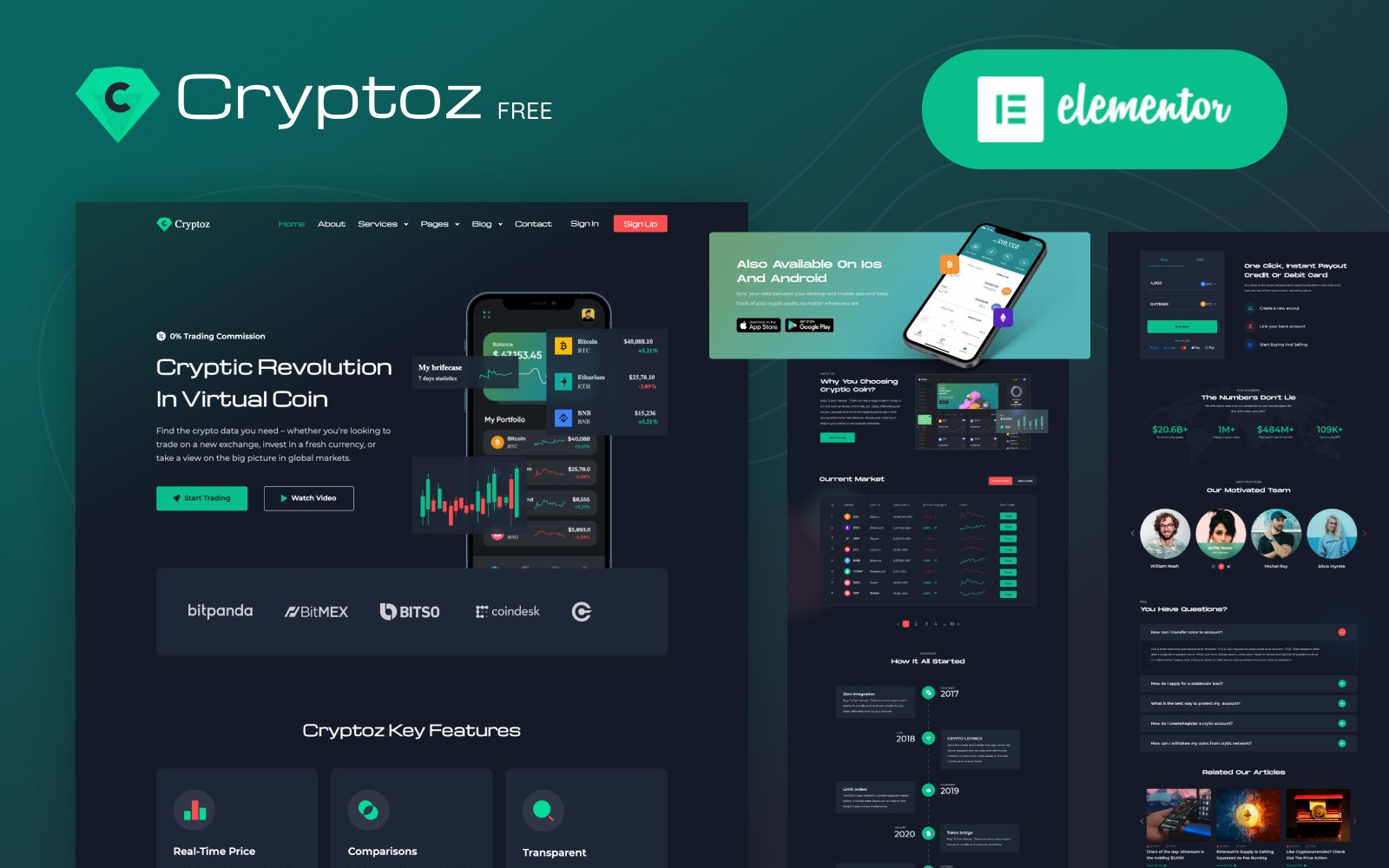Stylish is a unique and fully Responsive Fashion E-commerce Elementor Kit. This kit can be used in a variety of categories, including boutiques, local clothing shops, daily fashion, apparel, and lifestyle.
Fashion marketers constantly search for the next big thing to showcase their business. We offer our Fashion E-Commerce Elementor Kit that is WooCommerce Compatible, includes Blog Archive, and many more.
Features
- Beautiful and Elegant Home Page
- Ready-made Header & Footer
- Fully WooCommerce Compatible
- 10+ Creative Design Pages
- No Coding Skills Required
- One-click Setup or Configuration
- 100% Responsive
- Cross-Browser Compatible
Templates Include:
- Home Page
- Home Page v2
- About Us Page
- Contact Page
- Blog Page
- Blog Details
- Shop Page
- Product Single
- Cart Page
- Account Page
- Checkout Page
- 404 Page
- Coming Soon Page
Image Licensing
All images, icons, and assets are included with the final downloadable zip file that you will receive on purchase. We highly recommend replacing it with your own assets or contents. If you choose to use our images, icons, and assets, please ensure they’re properly licensed first.
By default, all our images are used with CC0 (Creative Commons Zero) License.
Required plugins
- Elementor (free)
- Elementor Pro (need license)
- WooCommerce (free)
Recommended Theme
- Hello Elementor (free)
- Child Theme for Hello Elementor (optional)
How to Import a Template Kit
- Download your main zip folder – unzip this primary folder and you will find folders for the following: Documentation, Media, and OneClickImport.
- For the main uploadable kit file, please go through the “OneClickImport” folder from the extracted folder – Do not unzip (the zip is titled “elementor-kit.zip“)
- Go to WordPress Dashboard – Elementor –Tools – Import / Export Kit
- Click Import a Template Kit
- Drag and drop the included site kit zip file to import
- Select the plugins you want to import (you will need an Elementor Pro license) – Click Next
- Select which parts you want to apply – for a full site import make sure everything is checked. Click Import
Tips After Importing
- Review our documentation file – this provides installation, configuration, and update information as well as tutorial videos.
- Once imported – add your site logo to the global Site Settings area.
- Add a new menu for use in the header and a separate (or the same) menu for the footer.
- Re-save your permalinks.
- We offer full documentation on the demo page as well as support through TemplateMonster.